Adding an RSS Reader
Add an RSS Reader to your story to present relevant articles from an RSS feed alongside your data and visualizations.
Procedure
Results
The RSS Reader on the page displays the latest results from the published RSS feed and can be refreshed by choosing  .
.
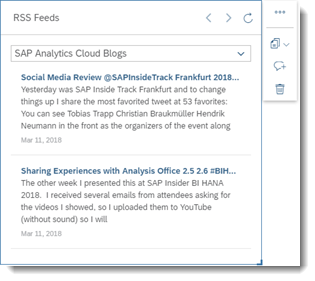
Next Steps
You can customize your RSS Reader by selecting it and choosing Designer to open the  Builder panel. The panel will display the
following options:
Builder panel. The panel will display the
following options:
|
Option |
Description |
|---|---|
|
Batch Load Number of Articles |
Specify the number of articles to display per page. The previous and next buttons allow you to change the page. |
|
Show Time Stamp |
Show or hide the time the article was published. |
|
Show Title |
Show or hide the article title. |
|
Truncate Long Articles |
Select to display only a short preview of the article. Choose MORE to expand and show the entire article. |
|
Allow Hyperlinking on Article Title |
If selected, clicking the article title will launch a separate browser window to display the contents. |
You can also change the background color, border, fonts, and icon colors themes of how articles are displayed by selecting .



 RSS
Reader
RSS
Reader
 (More Actions)
(More Actions) Edit Styling
Edit Styling