Changing App Settings
Personalize the mobile app experience by changing your application settings.
Tap your user  Profile icon to display the following settings:
Profile icon to display the following settings:
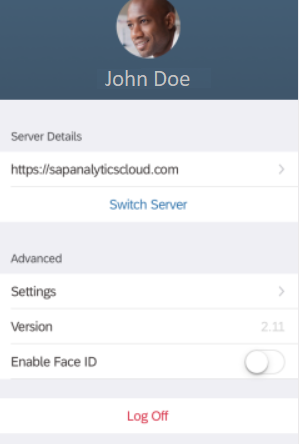
Note
The
image above is an iOS user profile sample.Note
Depending on how your mobile administrator has configured the app, some settings may
not appear.| iOS Setting | Android Setting | Description |
|---|---|---|
| Server Details | Server Details | Displays the SAP Analytics Cloud system the mobile app is connected to. Tap Switch ServerTap to connect to another server. Tap the displayed URL see further details. Tap Log Off to log off the system. |
| Settings | Settings Security and Defaults | Tap to see more configurable settings. For more information see the table below. |
| Version | Version | Indicates the current version of the mobile app installed to the device. |
| Enable Touch ID / Face ID | N/A | Enable or disabled Touch ID or Face ID on your device Note Not
available for the Android app. |
The table below lists the options displayed when you select Settings under your user profile.
| iOS Setting | Android Setting | Description |
|---|---|---|
| Change App Password | App Password | Tap to change the application password used to control access to the app on your device. |
| Clear Storage | Clear Cache | Tap to clear the app's cached data. |
| Cache Duration | N/A | Tap to specify storage cache duration time. When the specified duration elapses, any
data stored data will not be valid for use. Note An SAP Analytics Cloud admin can
enable the Disable the mobile app cache
setting on the web application and thereby turn the cache off for
all users. |
| Tab | TAB | The default tab that opens when the app launches. This is set by the Administrator as Home, Files, or Admin Default. |
| Files Filter | Files Filter | Available filters defined by the administrator or the user. |
| Files Content | Files Content | Tap Files Content and use Select File and
choose one of your stories, Digital Boardroom presentations, or analytic
application to automatically open when the app launches. Note
Currently you can only set a story as your default content when using the Android app. |
| Automatically Refresh | N/A | Enable to have story pages automatically refresh the data when opened in the mobile
app. Note If your admin has enabled Disable the mobile
app cache on the web application , this setting is
no longer relevant as the story pages are always refreshed with
latest data. |
| Enable Log File | Enable Log File | Enable if you want to create log files and send them to SAP Support to troubleshoot issues. |