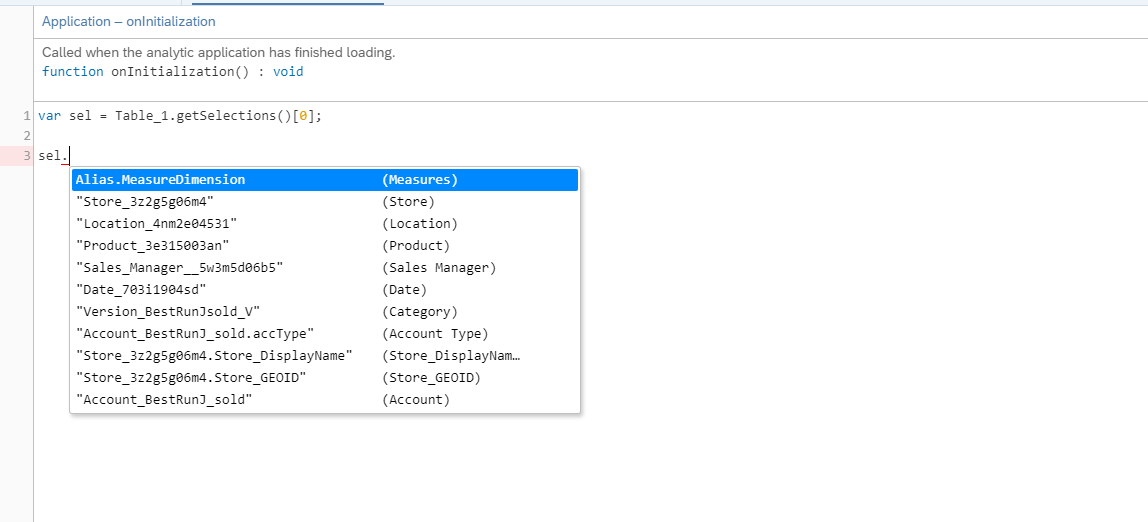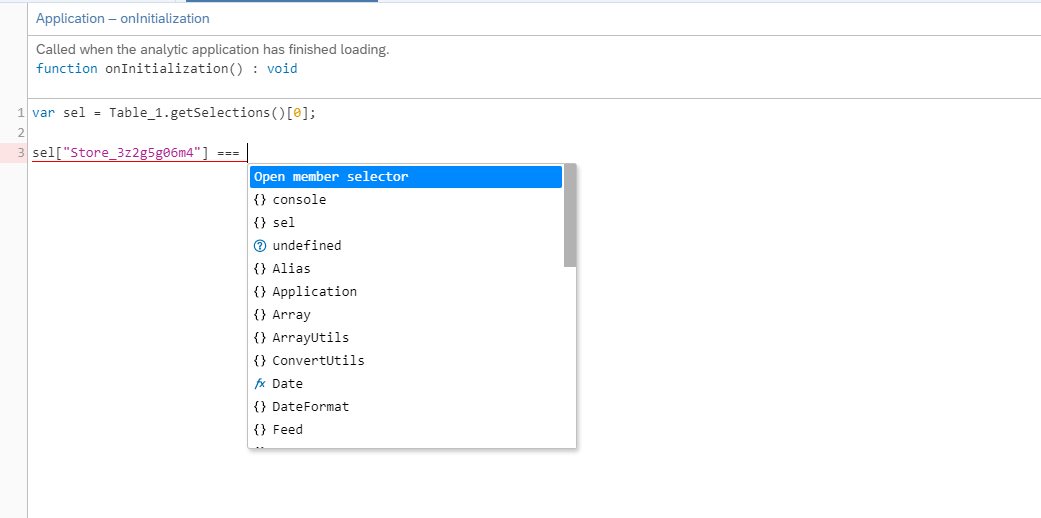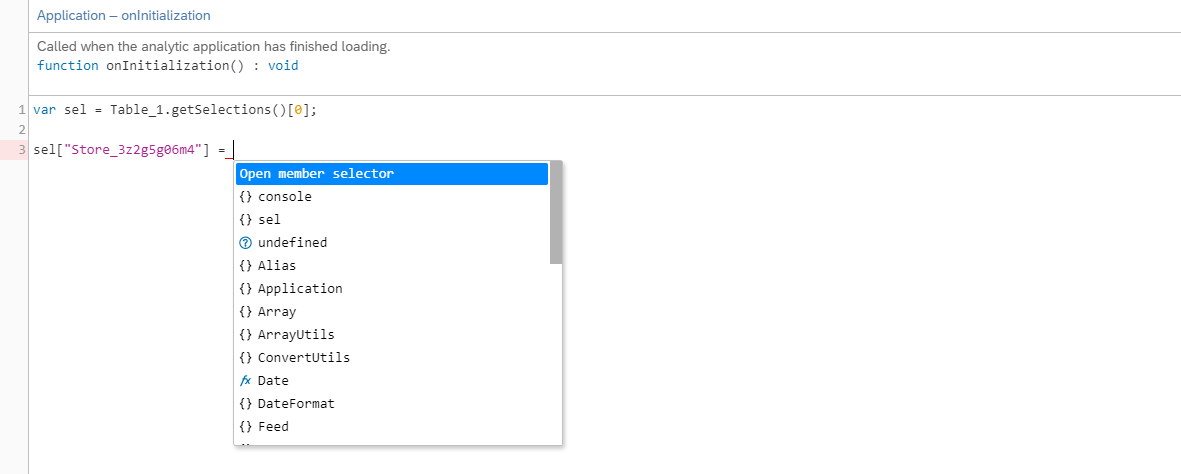Use Value Help in Script Editor
As an application designer or story developer, you can use different kinds of value help in the script editor depending on the context in which you're working.
setVariableValue for tables and charts, and addMeasure for charts only support single variable values. That's why the member selector also allows only single selection.
- Press FN with CTRL + SPACE .
- In your device settings, disable the keyboard shortcut CTRL + SPACE , or replace it with new keys.
Value Help for Measure
This value help is only available to chart.addmeasure().
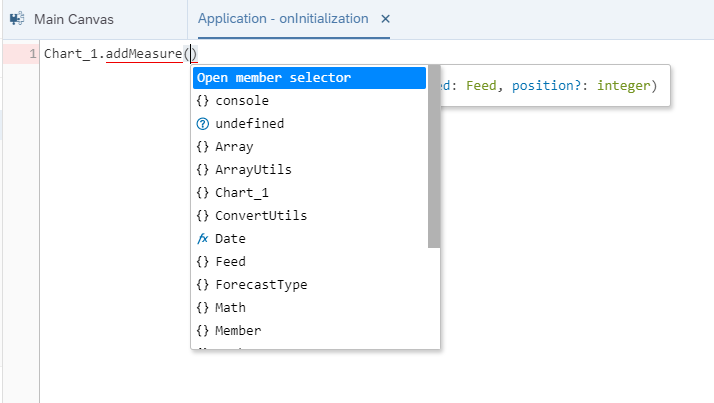
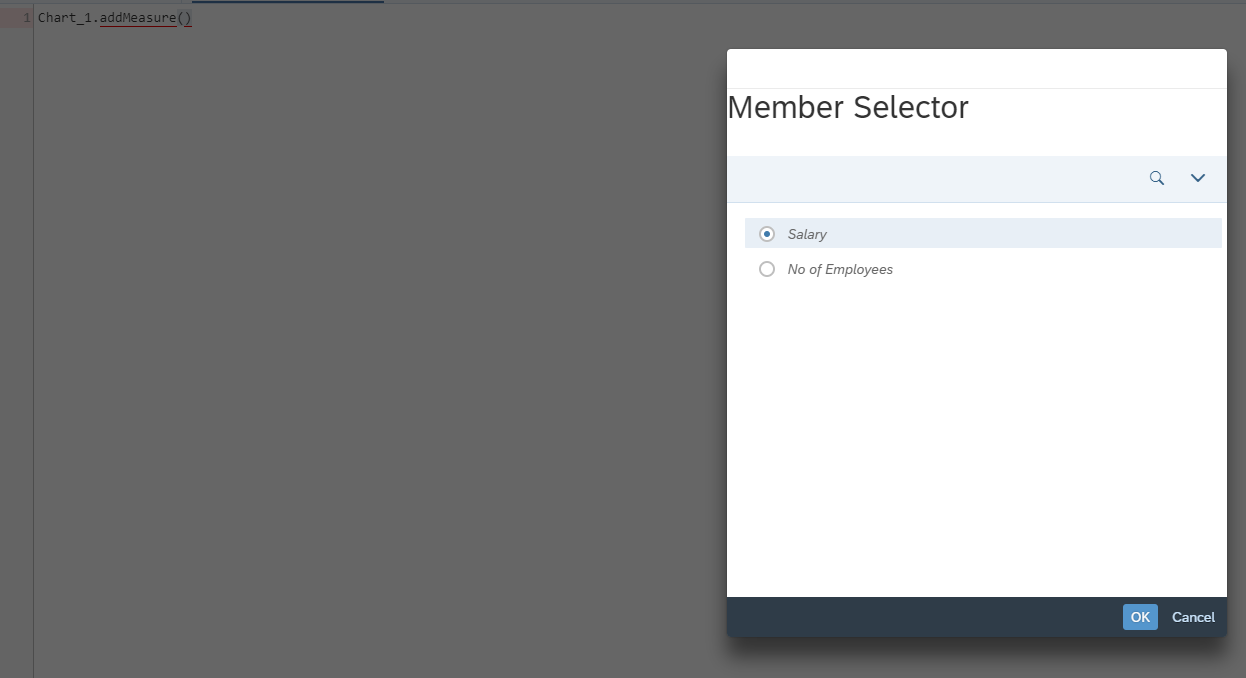
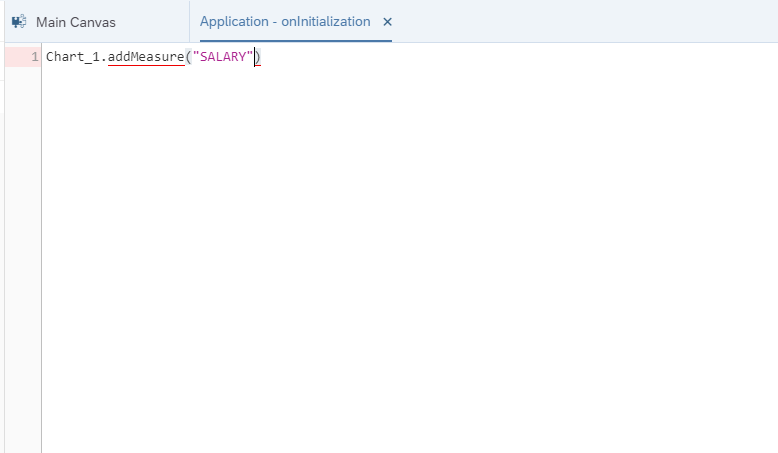
Value Help for Variable Values
To get metadata for variable values, press CTRL + Space . If you are working with a dimension variable, you can open the member selector; otherwise you can only add or show the variable values in the code completion list.
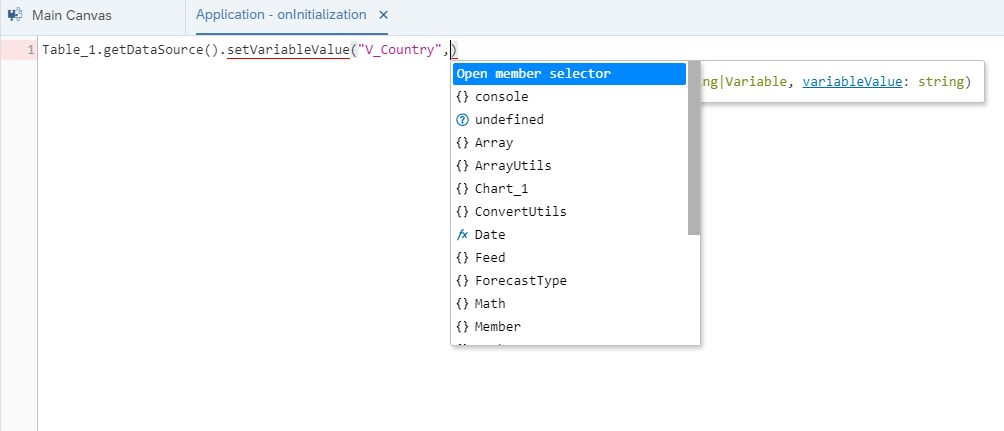
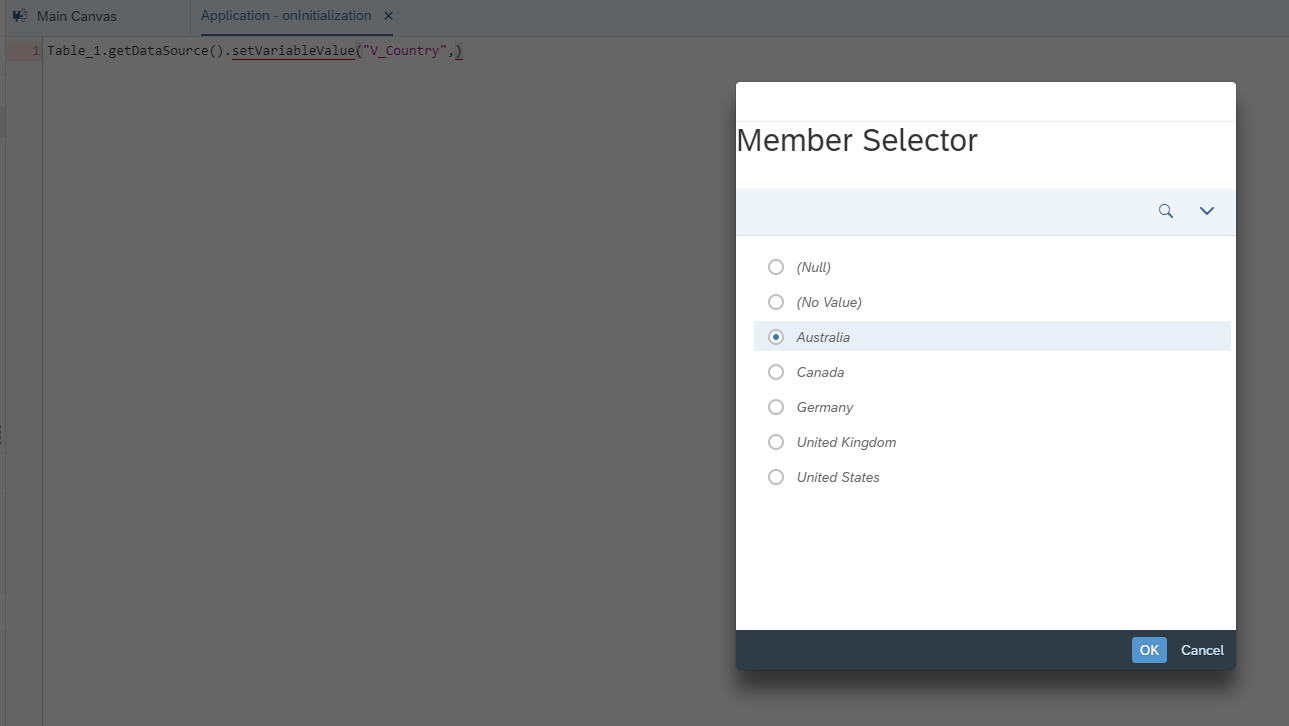
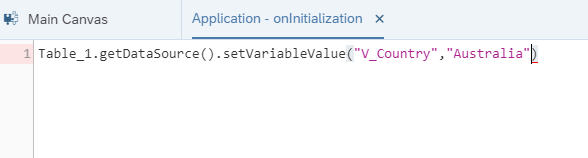
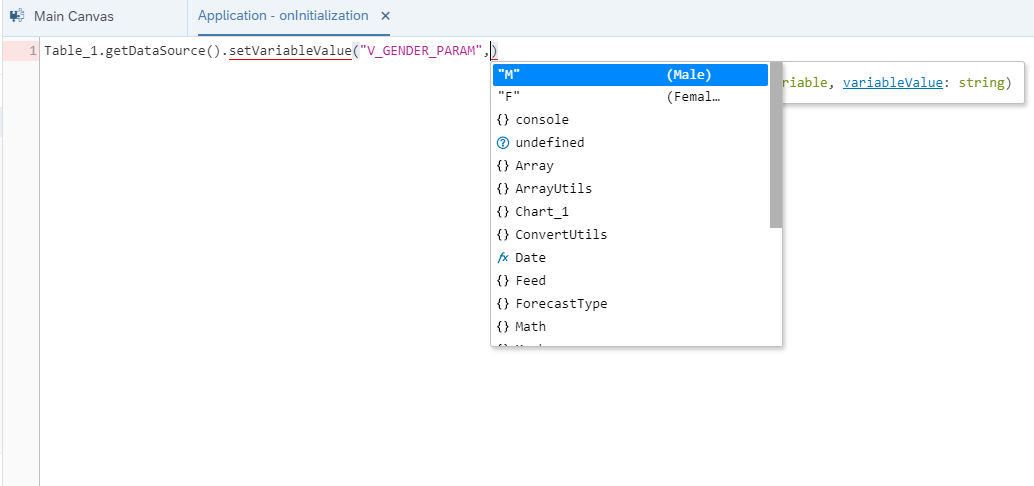
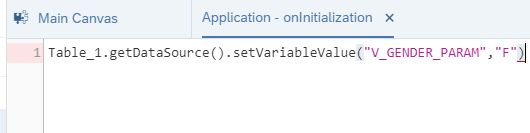
Value Help for Selection Object
If a function needs a selection object as an argument, you can see available arguments by pressing CTRL + space . Value help is provided for keys, which represent the dimensions of an associated data source, or for the values of keys, which represent dimension members of the corresponding dimensions.
To start the selection object you have to type in braces {} within the parentheses ( ).
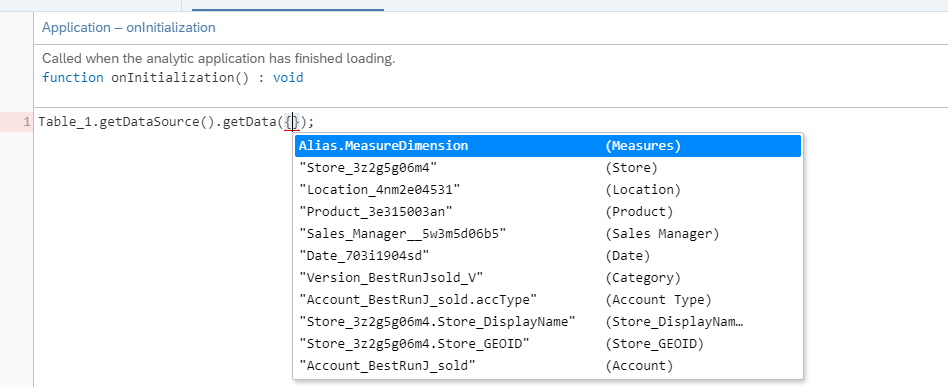
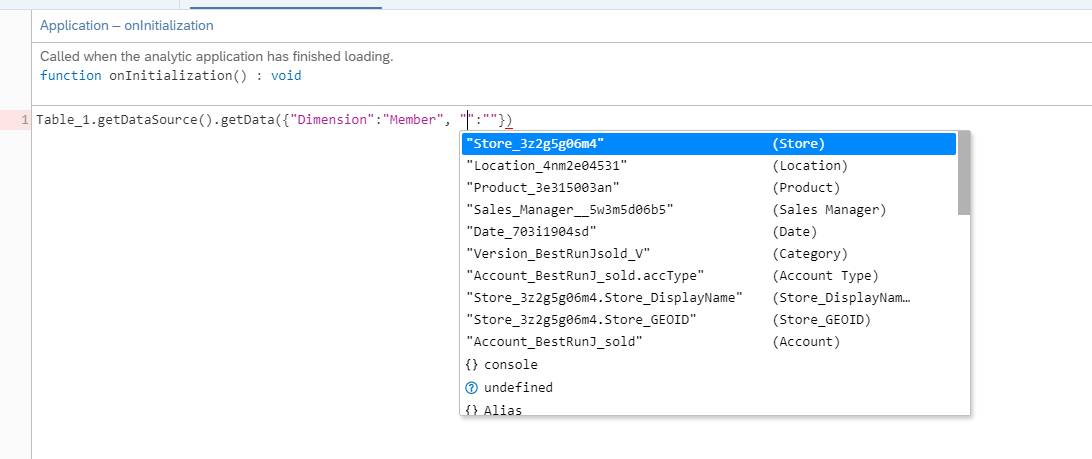
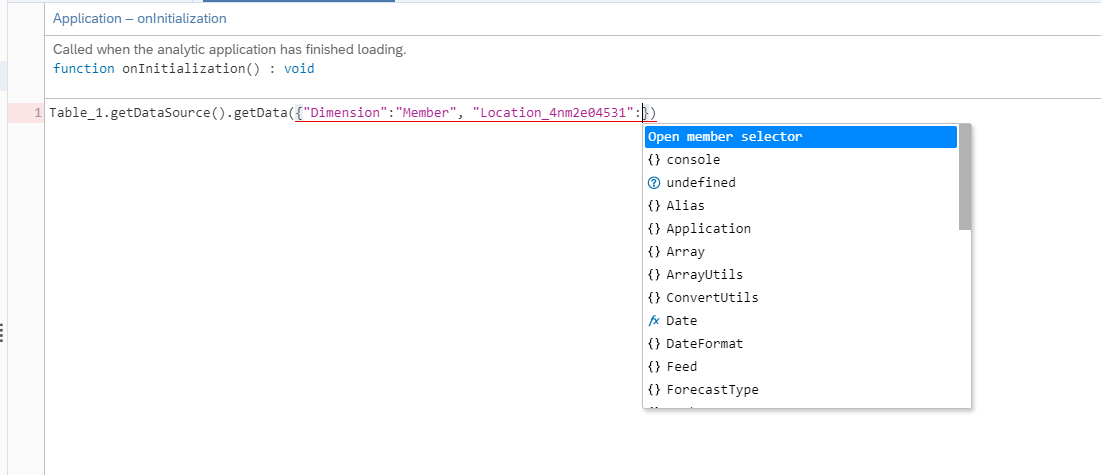
If you have a selection object like sel in the following examples, you can get value help for dimensions of an associated data source and access its properties by pressing CTRL + space after the dot operator.
You can also get value help for the corresponding dimension members of the dimension property when you try to assign or compare properties.