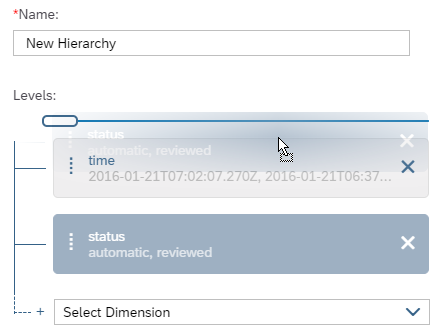Create Level-Based Hierarchies in Datasets
Use level-based hierarchies when your data is organized into levels, such as Product Category, Product Group, and Product. When the data is displayed in a story, hierarchies can be expanded or collapsed.
Context
Procedure
To create a level-based hierarchy while working on a story
To create a level-based hierarchy while working on a dataset
 ) from the toolbar.
) from the toolbar. (
(