Use Custom Widgets (Optimized Story Experience)
You can use custom widgets, which extend the functionalities of SAP Analytics Cloud and complement the standard palette of widgets according to your needs.
Custom widgets work in Google Chrome and Microsoft Edge (version 79 and higher) only.
As a developer you can build your own widgets in addition to the widgets delivered in SAP Analytics Cloud. For more information, see SAP Analytics Cloud Custom Widget Developer Guide.
Upload a Custom Widget to SAP Analytics Cloud
Follow the steps to upload a custom widget to SAP Analytics Cloud so that you can use it as other widgets in your story.
Prerequisites
Please note that you need the appropriate permission to create and upload custom widgets. For more information, see Standard Application Roles.
Procedure
- On the Stories start page, choose the Custom Widgets tab.
-
Select
 (Create).
(Create).
- In the Upload File dialog, choose Select File.
- Select the custom widget file, for example box.json.
Results
Next Steps
Every custom widget has a version number in the format majorVersion.minorVersion.patchVersion defined in its original file, for example, 1.0.0. You can add different major versions of a custom widget to SAP Analytics Cloud at the same time, for example, versions 1.0.0 and 2.0.0.
However, when you add a custom widget that differs in minor version from the one present in SAP Analytics Cloud, it replaces the present one. For example, if a custom widget of version 1.5.0 exists in SAP Analytics Cloud, then adding either version 1.4.0 or 1.6.0 replaces version 1.5.0.
References Between Stories and Custom Widgets
Exported archives of stories by default contain all referenced custom widgets.
If you use a custom widget in a story that is transported between different SAP Analytics Cloud systems, the story archive automatically includes the referenced custom widget as it works for models. In this way only one archive needs to be imported to the target system to get the story up and running.
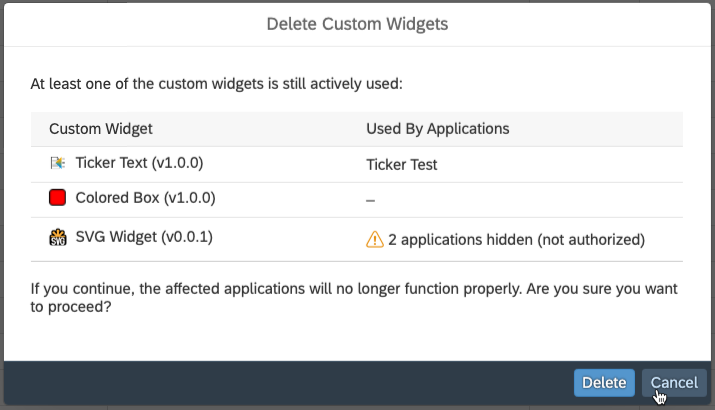
If you choose to ignore the warning and delete the custom widget regardless of active use and later realize that this was a mistake and reupload the custom widget, the references between stories and this custom widget still stay lost.
This means that the export of the custom widget with the story actively using it as well as the display of related stories in the dialog won't work anymore. In this case, you can see a warning when opening an affected story:

To solve this, just save the story. You can therefore repair the dependencies and no longer see the warning.


