Adding Variances to Charts
Variances in your charts let you show the difference between versions of a measure or the difference between time periods.
You can create a variance for any two measures, even if the measures do not appear in your base chart. You can create variances that don't include the versions for the measures, as well as variances that do include time periods.
You can also create a dynamic variance, a variance that is based on the measures in the chart context. If you change the measures in the chart, the variance automatically updates.
To include time in your variance, you must have the Date dimension in your chart or in an Input Control.
For some chart types (Numeric Point, for example), when the variance uses a Time Range filter, the range must be set to only one interval (year, quarter, or period).
When using models from live data connections, you must include version information with your measures, and your measures must be in your base chart. Using measures without versions applies to local models only.
To create variances based on versions, you first need to make the versions visible. To make them visible, follow the steps in Mapping Versions for Usage in the Variance Chart.
The classic variance chart is a separate bar chart within the chart tile.
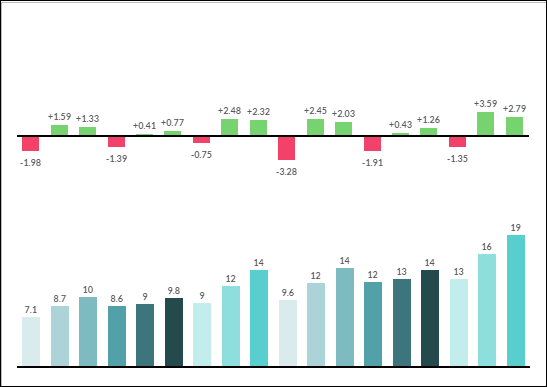
An integrated variance chart overlays your bar or column chart, showing the changes as part of the bar.
- If the next month has less revenue than the previous month: a red bar appears above the revenue bar, and the negative value is displayed above the red bar.
- If the next month has more revenue than the previous month: a green bar overlays the revenue bar, and the positive value is displayed below the green bar.
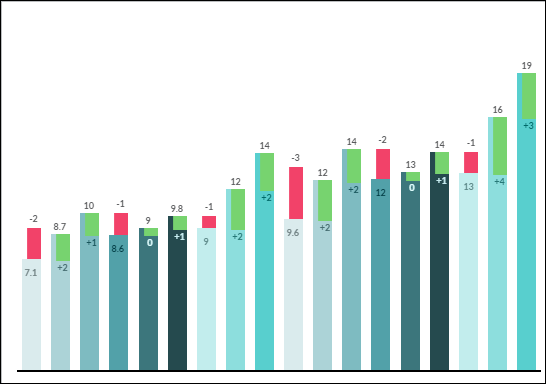
If your chart type doesn’t support either of these types of variance, or if you want to save some space, you can display variance as data labels instead. For any data labels that aren't displayed on the chart, you can find the variance by opening the tooltip for the data point.
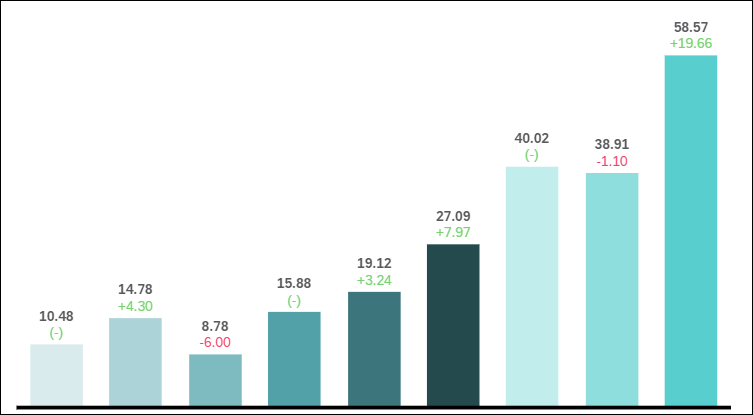
-
Bar charts can display classic variance charts, integrated charts, or variance values on data labels.
-
Line charts can use classic variance charts and data labels.
-
Heat maps can use data labels only.
-
Pie charts do not support variance.
If you change the chart to a type that doesn’t support the current variance type, your variance will be changed to a different type.
As you change chart types, your variances may be changed or removed depending on whether the new chart type supports them.