Work Simultaneously on an Application with Several Users
Because several users can work on an application at the same time, there could be conflicts when the application is saved. In this case you'll receive system notifications to inform you how to proceed.
You can see the notifications only if you use the supported web browsers. As of today, they are Google Chrome and Microsoft Edge.
Notification About Editing
If you edit an application simultaneously with one or more different users at design time, you will get a system notification telling you that there are other users editing the analytic application. This notification will also provide a link to immediately saving the application.

Notification About Saving
If another user save the application while you're editing, you will get a system notification that the application has been updated by another user. You can save a copy of the application or open the last revision.
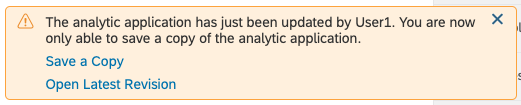
You can't directly save the application and use the corresponding keyboard shortcuts.

-
To save the application under a new name, select Save a Copy. This will open the dialog for saving the application with the name you enter.
-
To open the newest version of the application, select Open Latest Revision. This will load the application that the other user has just saved.
NoteIf you've made changes to the application and selected Open Latest Revision, all your changes will be lost.
You can continue to edit the application based on the newest version.
-
If you ignore this notification and close it, you are able to continue the work on your application. You may, however, only save a copy of the application.