SAP Analysis for Microsoft Office, edition for SAP Analytics Cloud
SAP Analysis for Microsoft Office, edition for SAP Analytics Cloud, is a pure Microsoft Excel add-in.
Analysis is a Microsoft Office add-in that allows multidimensional analysis of data sources in Microsoft Excel and MS Excel workbook application design.
It enables you to analyze and plan with data sources from SAP BW, SAP BW/4HANA, SAP HANA andSAP Analytics Cloud .
- Office 365 (Excel)
- Microsoft Office 2019 (Excel)
- Microsoft Office 2016 (Excel)
In Microsoft Excel, Analysis is available in two separate tabs in the ribbon: Analysis and Analysis Design.
With Analysis, you can use SAP BW data sources from the BI platform or a BW system, SAP HANA data sources and SAP Analytics Cloud classic account models. The data is displayed in the workbook in crosstabs. You can insert multiple crosstabs in a workbook with data from different sources and systems. If the workbook will be used by different users, you can also add info fields with information on the data source and filter status.
Using the design panel, you can analyze the data and change the view on the displayed data. You can add and remove dimensions and measures to be displayed easily with drag and drop. To avoid single refreshes after each step, you can pause the refresh to build a crosstab. After ending the pause, all changes are applied at once.
You can refine your analysis using conditional formatting, filter, prompting, calculations and display hierarchies. You can also add charts to your analysis. If you want to keep a status of your navigation, you can save it as an analysis view. Other users can then reuse your analysis.
For more sophisticated workbook design, Analysis contains a dedicated set of functions in Microsoft Excel to access data and meta data of connected systems. There are several API functions available that you can use with the Visual Basic Editor, to filter data and set values for variables.
You can also plan business data based on the current data in your data source. You can enter the planning data manually and enter planning data automatically using planning functions and planning sequences of SAP BW Integrated Planning.
Analysis must be installed on your local machine. You can connect directly to a system or you can connect via a platform to include data sources. You can use the following platforms to store and share workbooks: SAP BusinessObjects business intelligence platform and SAP BW / SAP BW/4HANA.
The add-in is available in the SAP Software Download Center. To get more information
about the installation and the update cycles, please check its Product Availability Matrix .
.
You can find more information about Analysis on the SAP Help Portal at SAP Analysis for Microsoft Office, edition for SAP Analytics Cloud.
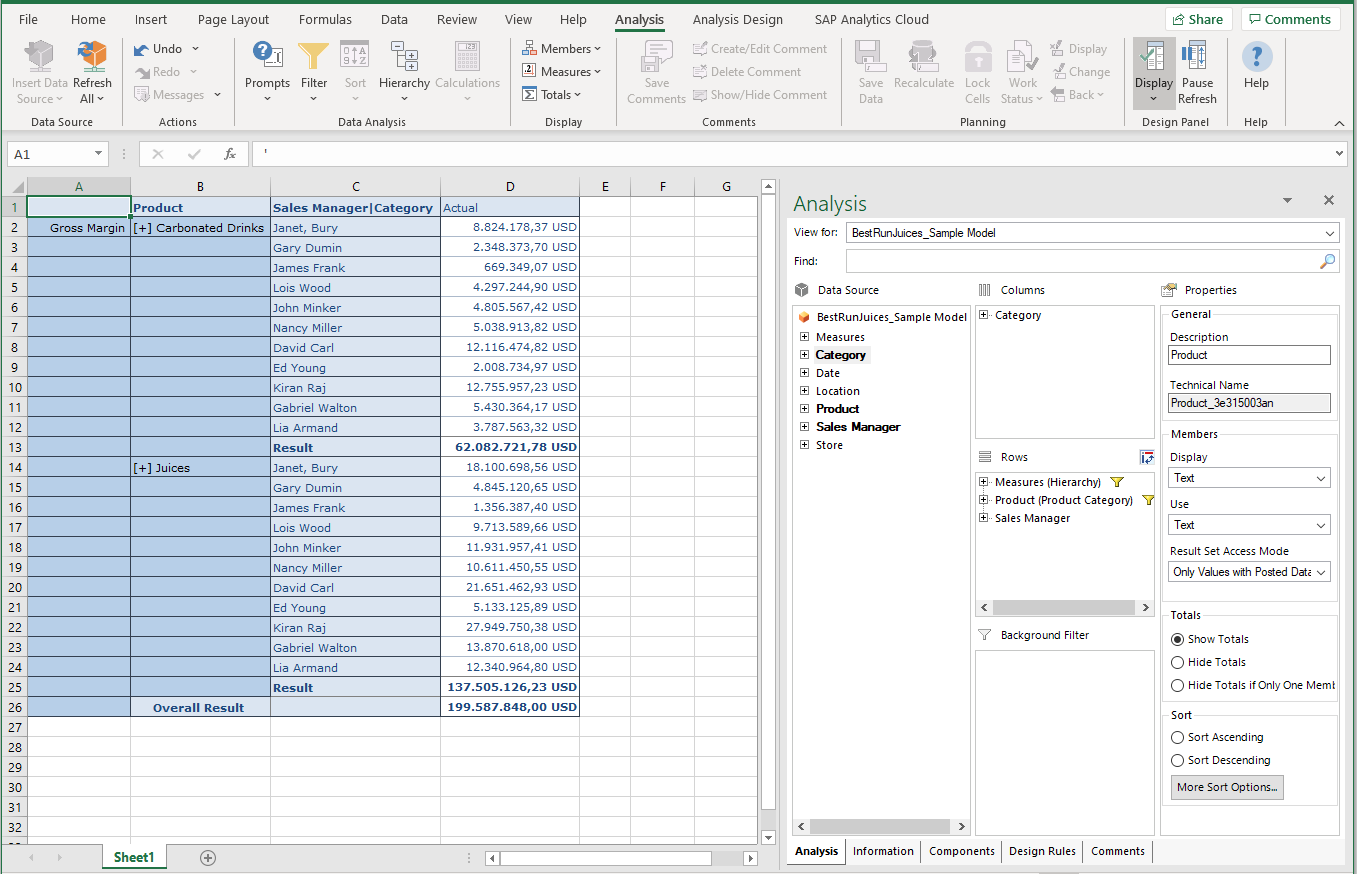
You can also check the Analysis full version that is available for Microsoft Excel and Microsoft PowerPoint. Please note that the full version is not included in the SAP Analytics Cloud licence.
You can find more information about that version on the SAP Help Portal at SAP Analysis for Microsoft Office.