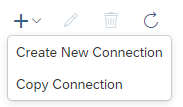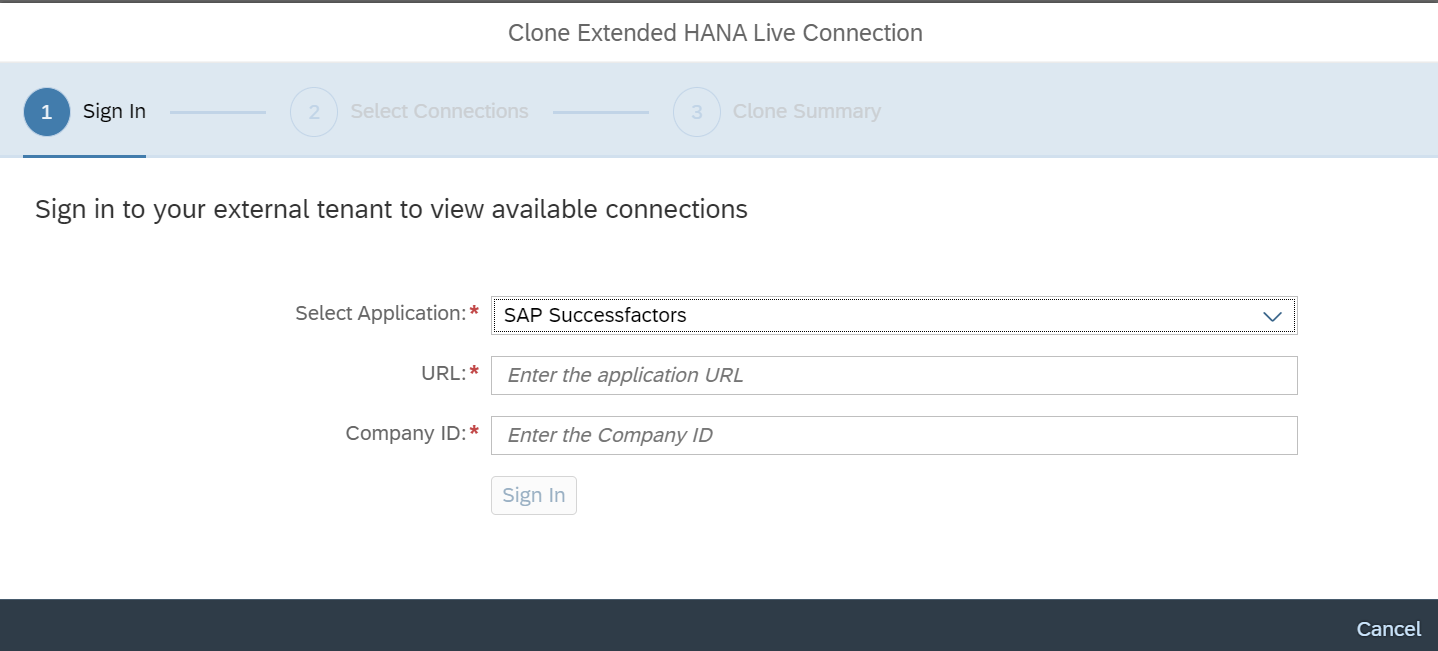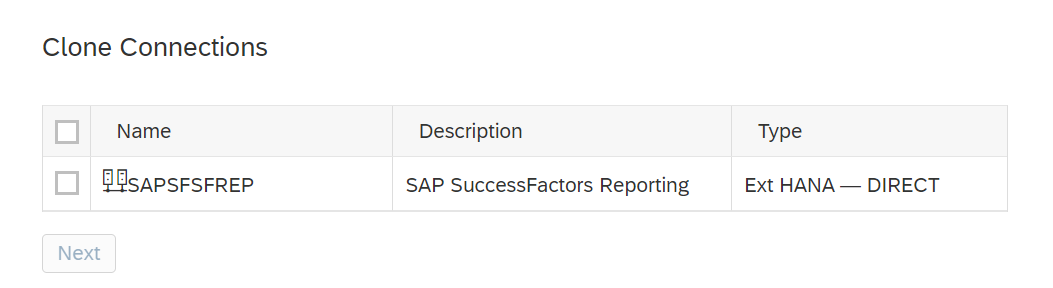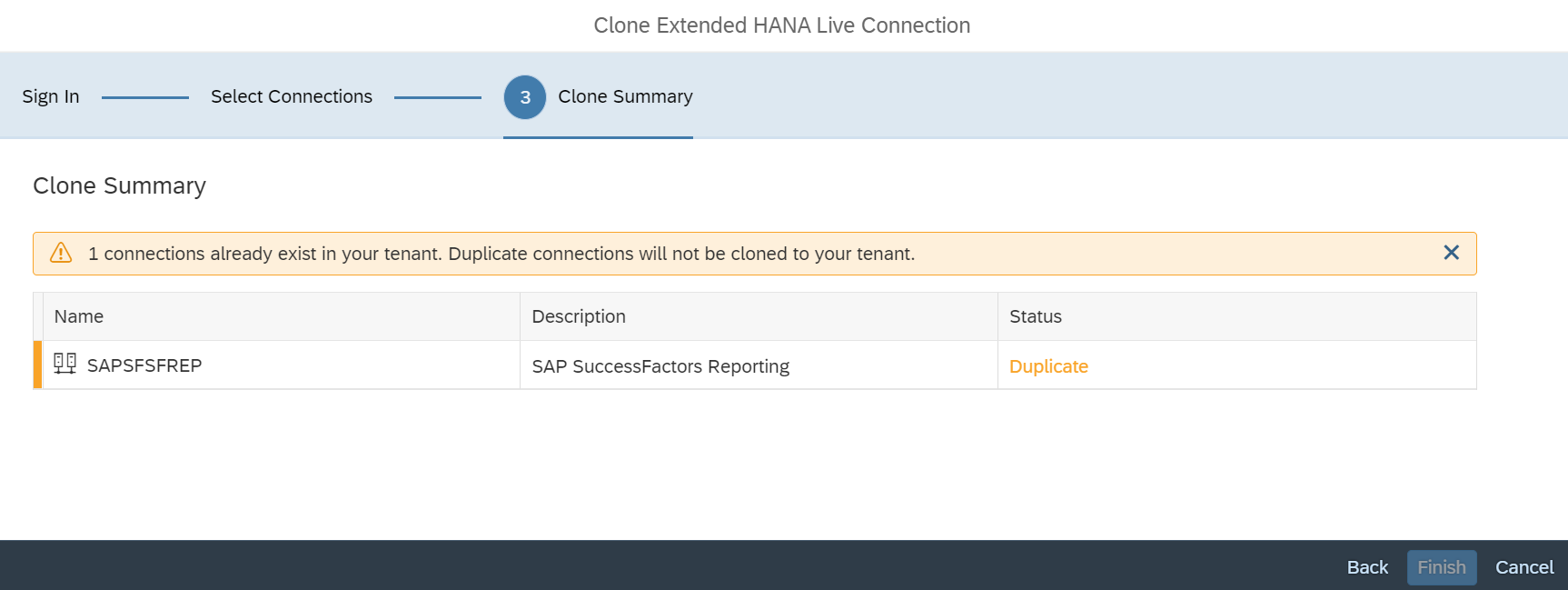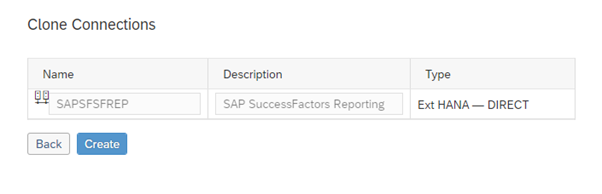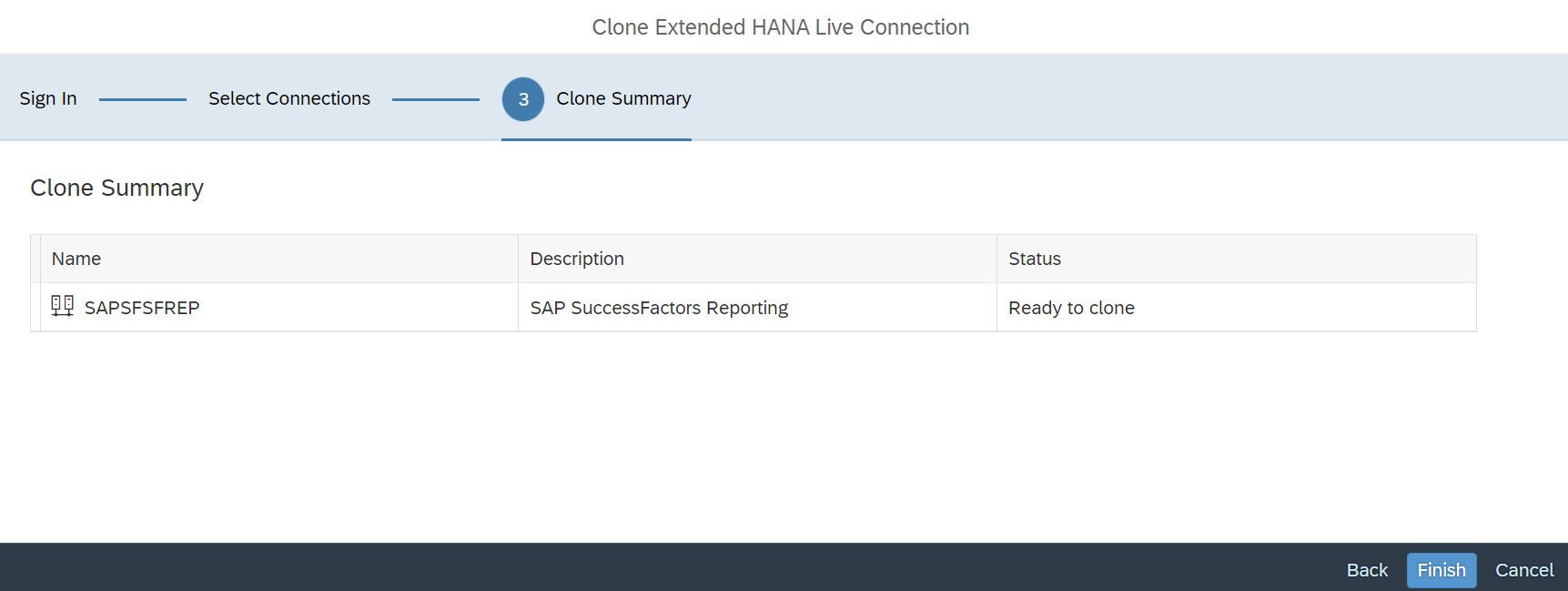Extended Live Data Connections to SAP HANA
You can copy an existing Extended HANA Live Connection from your Embedded SAP Analytics
Cloud tenant to your Enterprise SAP Analytics Cloud tenant.
Context
To create Extended HANA Live Connections through Copy Connection, follow the steps
mentioned.
Procedure
-
In the Connections page, select the (Add) icon.
Two options are displayed:
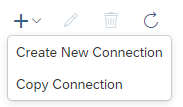
- Create New Connection
- Copy Connection
-
Select Copy Connection.
The Clone Extended HANA Live Connection window
appears.
-
Select application from the dropdown available.
In this example, SAP Sucessfactors is selected.
-
Enter the URL for the selected application.
-
Enter Company ID for the selected application.
- The Sign In button gets activated when the
Company ID is entered.
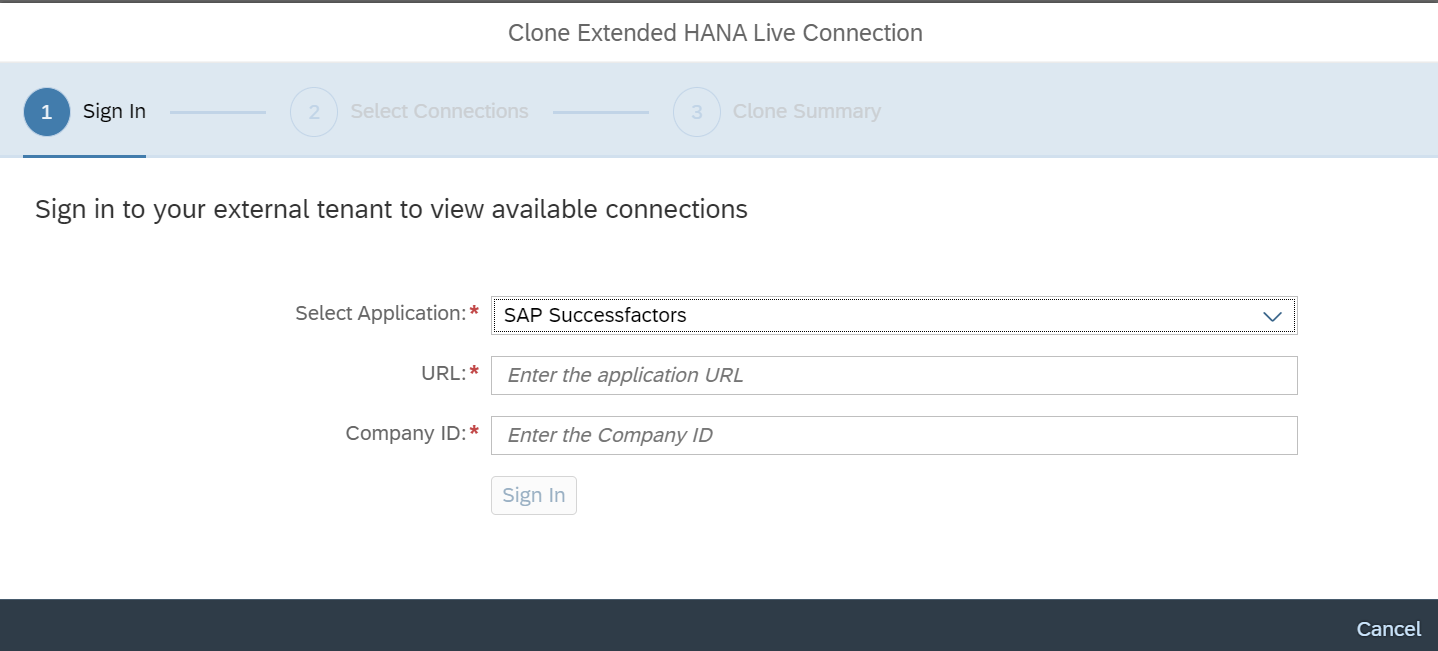
- If SSO is enabled, once you select Sign In, you
are signed in automatically.
If not, a Log on dialog appears. Provide
user credentials to log in.
You can view all the available
connections once you sign in.
-
The SAP Analytics Cloud window appears with the listed
Clone Connections.
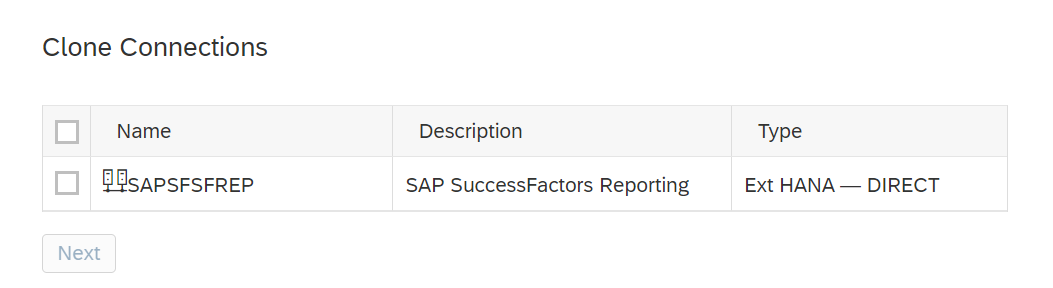
-
Select the listed connection, and click Next to copy
it.
Note
If the connection already exists in the tenant, an error message as
below is displayed.
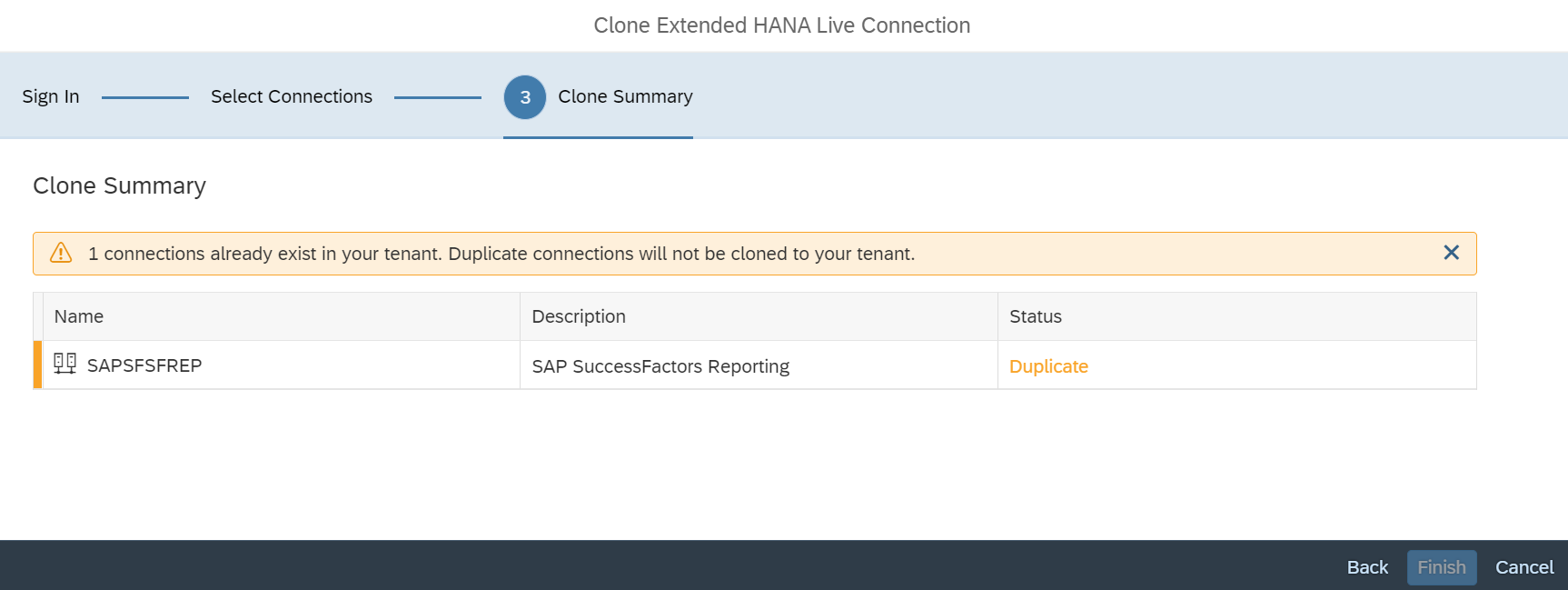
-
Select the connection you want to clone and select
Create.
Note
Name and Description of the connection can be edited as per
need.
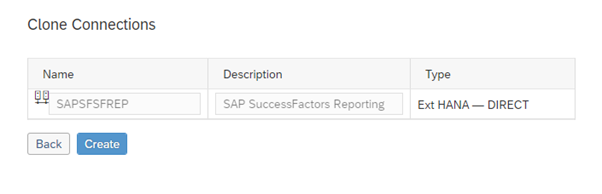
The connection to be copied is
created.
-
The new connection details are displayed in the Clone
Summary page.
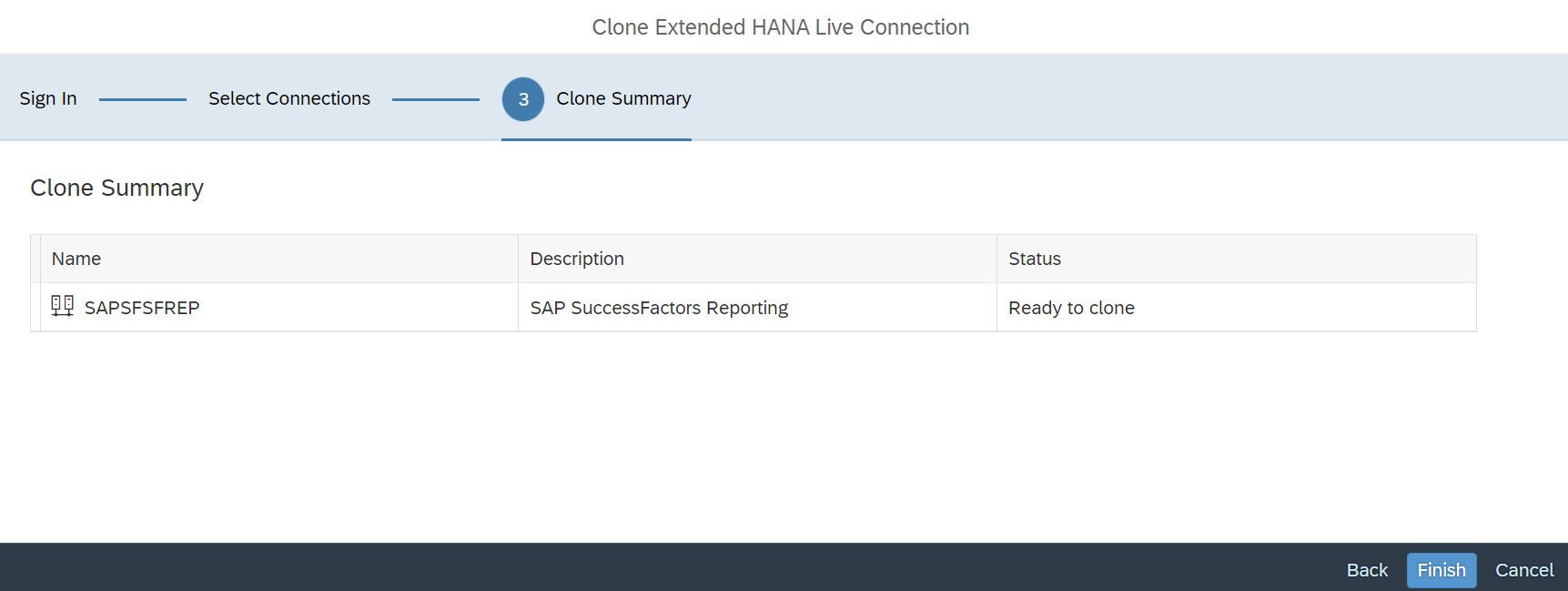
Note
Click the Back button to go back and edit the
properties (if needed).
-
Click Finish to complete the workflow.
-
Click the (Refresh) icon in the Connections page
to view the new connection created.
Results
You have created a new Extended HANA Live Connection.