Adding an Embedded Web Page
Embed a web page into your SAP Analytics Cloud story to combine your analytics with additional live, hosted content.
Context
Once a web page is added to your story, there are a few usage restrictions to consider when viewing and interacting with the story, or when presenting the story in a Boardroom meeting.
|
Unsupported Features |
|---|
|
Embedding another story into the web page widget in a story or digital boardroom is not supported. |
|
Full screen mode is not supported for videos streamed on the web page. |
|
Embedded web pages in a story cannot be exported to PDF. Stories saved to PDF will include a placeholder message where the embedded web page is located. |
|
Choosing |
|
Usage Restrictions |
|---|
|
External web addresses are not supported during online meetings (same-origin policy). Contact your administrator if you see this kind of error message when trying to show an embedded web page during a Boardroom meeting. |
|
Video streaming is not supported. |
|
Only the meeting organizer can interact with the embedded web page. For example, refreshing or navigating. |
|
Meeting participants may see results different from the meeting organizer on dynamic pages. |
|
Scrolling is not supported in the web page widget. Size the widget appropriately in your story before presenting to meeting participants. |
To embed web pages into SAP Analytics Cloud, the website must grant access to all external sites or specifically trust the SAP Analytics Cloud domain. Contact your administrator to verify the website you wish to embed is trusted.
- In Google Chrome: Content-Security-Policy must be set to frame-ancestors <source>, where <source> is your SAP Analytics Cloud URI. Or X-Frame-Options can also be set to SAMEORIGIN if the target website is seen as the same origin as SAP Analytics Cloud. For example, if requests are configured through a web proxy.
- In Internet Explorer: X-Frame-Options must be set to ALLOW-FROM <URI>, where <URI> is your SAP Analytics Cloud URI. This option can also be set to SAMEORIGIN if the target website is seen as the same origin as SAP Analytics Cloud. For example, if requests are configured through a web proxy.
Procedure
Results
The Web Page widget on the canvas loads and displays the current URL and can be
refreshed by choosing  .
.
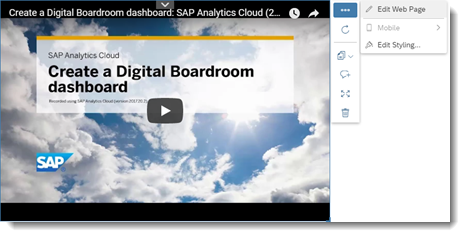
Next Steps
To change the web page or its title, select the web page on the canvas and then open the Builder panel.

 Add
Add
 Web Page
Web Page