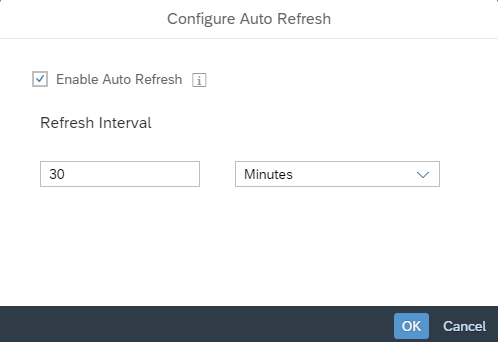Configuring Auto Refresh in Stories
You can schedule all charts, tables, and geomaps to automatically refresh in a story.
Context
You set the auto refresh option when editing a story, but the refresh only occurs when you are viewing the story.
Procedure
Results
When you have the browser tab open that contains your story, your data is automatically refreshed at the specified time interval.
If auto refreshing is turned on but can't retrieve a data response for 5 consecutive time intervals, auto refresh will be forced to stop.
The following actions will cause auto refresh to pause or resume:
| Pause auto refresh | Resume auto refresh |
|---|---|
|
Switch to another browser tab. |
Switch back to the browser tab that contains your story. |
|
Minimize the browser. |
Maximize the browser. |
|
Open a dialog. |
Close the dialog. |
|
Open an overlay panel. |
Close the overlay panel. |
|
Switch to a summary page. |
Switch from summary page to non-summary page. |
|
Switch to an empty page. |
Switch from empty page to non-empty page. |
|
Switch to edit mode. |
Switch from edit mode to view or embed mode. |
 (
(