Available Objects Panel in Optimized Design Experience
The Available Objects panel displays objects you can add to your chart in SAP Analytics Cloud's Optimized Design Experience.
The Available Objects panel allows you to see all measures, calculations, input controls, and dimensions of your data source. This panel provides an overview of all available objects to help you explore and decide on the objects you want to add to your chart.
Currently, the Available Objects panel can only be used for charts.
Opening the Available Objects Panel
-
From the
 Builder panel, select Available Objects.
Builder panel, select Available Objects. -
After choosing Add Measure or Add Dimension, select Open Available Objects.
Using the Available Objects Panel
The following diagram displays the Available Objects panel features in Optimized Design Experience.
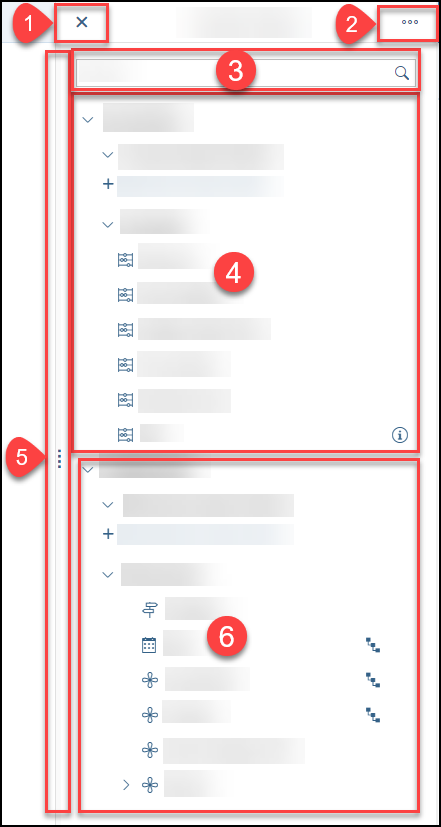
| Key | Feature Description |
|---|---|
| 1 |
Closes the Available Objects panel. |
| 2 |
You can choose whether you want the Description, ID, or ID and Description to be displayed for all objects in your Available Objects panel. To configure this, you can select at the top of the panel. Note
In the |
| 3 |
To search for a particular object, you can use the search bar at the top of the panel. |
| 4 |
This section contains available accounts ( Tip
You can easily add objects from the Available Objects panel to the |
| 5 |
You can resize the width of the panel by dragging the left edge of the Available Objects panel. |
| 6 |
This section contains available dimensions. This section contains a subsection for dimension input controls and a subsection for dimensions. This section also shows a Calculated Dimensions subsection if any calculated dimensions are added. In the diagram above, the dimensions section contains the following types of dimensions:
Tip
You can easily add objects from the Available Objects panel to the |




 ) or measures
(
) or measures
( ). This section contains a
subsection for account/measure input controls and a subsection for accounts. This section also shows a
). This section contains a
subsection for account/measure input controls and a subsection for accounts. This section also shows a
 – Versions dimension
– Versions dimension – Date dimension
– Date dimension – Generic dimension
– Generic dimension – Hierarchical
dimension
– Hierarchical
dimension