Configure Comments Encryption
As an administrator, you can encrypt or decrypt comments within your landscape using your crypto server settings. You can enable or disable the encryption feature from the System Administration menu.
About Encrypting and Decrypting Comments
You can encrypt comments placed on your SAP Analytics Cloud stories within your landscape before sending them across the network to SAP Analytics Cloud for storage. The encrypted comments are retrieved from SAP Analytics Cloud storage and decrypted within your landscape when viewing stories.
The commenting service will not be available for a brief period, in the following scenarios:
-
While onboarding, when the Encrypt Comments option is switched on and the encryption is in progress
-
While offboarding, when the Encrypt Comments option is switched off and the decryption is in progress
-
During key rotation, which means a new key has been generated for the crypto server
-
If the crypto server runs into an error
Who Does This Apply To?
- Admin and BI Admin standard application roles.
Getting Started with Comment Encryption in Your Tenant
Prerequisites
- You must send a request to SAP support to enable this feature in your tenant.
- You must have an encryption server within your landscape. For more information on how to implement crypto server APIs, check out the dedicated SAP Note: 3322626
 .
.
Comment Encryption Overview Diagram
The following diagram shows how comment encryption and decryption work within your landscape after onboarding the comment encryption feature.
The comments are encrypted within your landscape when you add them to your stories and sent across the network for storage. When you view comments on your stories, they are retrieved from storage and decrypted within your landscape.
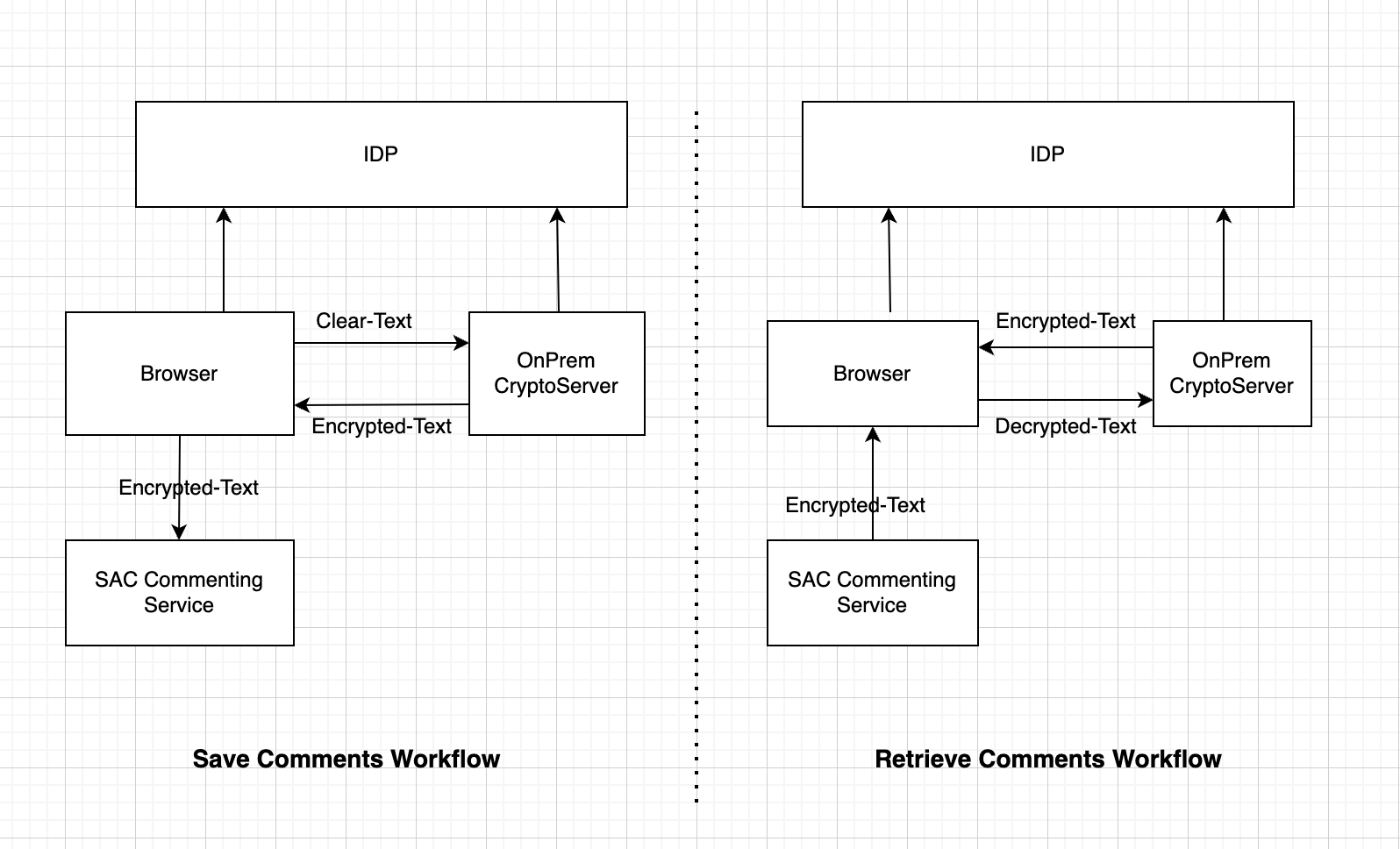
Onboarding Comment Encryption Feature in Your Tenant
Context
While the encryption process is in progress, the commenting service is not available. Therefore, it is recommended that you plan this activity during system downtime.
Procedure
Results
Encrypting comments is enabled. All the comments including the existing comments are encrypted before saving it on SAP Analytics Cloud storage, and are retrieved from SAP Analytics Cloud storage, decrypted within your landscape when viewing stories.
Offboarding Comment Encryption Feature in Your Tenant
Context
While offboarding comment encryption process is in progress, the commenting service is not available. Therefore, it is recommended that you plan this activity during system downtime.
To disable the comment encryption,
Procedure
- From the navigation bar on the home page, go to .
- Click the Edit icon to edit the page.
- Toggle off the Encrypt Comments switch to initiate the decryption process.
- Once the decryption is complete and you get a success toast message, click the save icon.
Results
All the encrypted comments are decrypted within your landscape and the comment encryption feature is disabled.
Encrypting Comments Using a New Key
Context
Key rotation is the process of retiring an old encryption key and replacing it with a new encryption key. During the key roation, you enable the crypto server to decrypt the comments using the old encryption key and encrypt the comments again using a new encryption key.
Procedure
- From the navigation bar on the home page, go to .
- Click Encrypt under the Encrypt Using New Key option.
Results
Every time the crypto key changes, make sure that the comments are encrypted using the new key. Also, note that the commenting service will not be available while encrypting using the new key.
- It is recommended not to enable BYOK and comment encryption together.
- Encryption and decryption work for comments on acquired models only.
- SAP is not responsible for issues arising from using the crypto server.
- Data lost or corrupted due to crypto server cannot be retrieved back by SAP.


