Check Validation Rule Results and Warnings for Planning
As a planning user, you need to understand how validation warnings work to successfully navigate the data entry process in a table based on the validation rules defined for the underlying planning model.
About Validation Rule Checks
After defining validation rules for a model, in a story based on this model, planners can only enter data for the valid dimension member combinations specified in the validation rule.
If the planning users add all the dimensions that are defined in at least one of the rules to the table, all invalid data that couldn't pass the validation rules will be marked with validation warnings. Parent-level data will be marked as invalid only if all the base-cell data are invalid. Unbooked cells that are invalid are disabled for data entry.
-
If the planning users disaggregate a value to both valid and invalid booked data, the value will only be disaggregated to the valid booked cells.
-
If the planning users disaggregate a value to both valid and invalid unbooked data, the value will only be disaggregated to the valid unbooked cells.
-
If the planning users disaggregate a value to invalid booked data and valid unbooked data, the value will be disaggregated to the booked invalid cells and an error message will inform the users that the disaggregation failed.
About Validation Warnings
When entering data into a table, validation warnings help you to quickly identify which cells are invalid for data entry due to validation rules that have been defined for the underlying planning model.
Make sure you've added all dimensions to the table axes (either to the rows or to the columns) that are used in at least one of the validation rules defined for this model.
Invalid cells will be marked with a warning icon in all versions (except the versions of the Actual category), as you can see in this example:
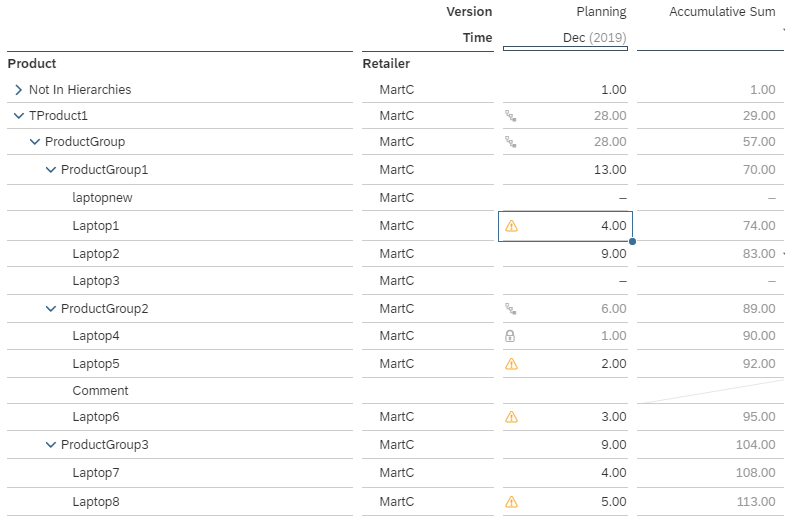
What You Can Do
In these invalid cells, you can delete the values that had been added manually or by a data action before the validation rule was created, and you can enter plan data for your private version. However, your data entries will be reverted when you publish your version.
If you don't want to have the warnings displayed, you can turn them off from the table actions menu: Choose Table
Functions in the menu for body cells or choose  (More Actions) and then .
(More Actions) and then .
Hierarchies
The validation status of parent nodes depends on the validation status of all child members. Independent of whether the parent node is collapsed or expanded, or if there are filters applied and some child members aren't visible, the system calculates the validation status of parent nodes based on all its child members available in the master data.
This means that parent nodes are input-disabled only if all available members (regardless of having booked or unbooked data) are marked as invalid (booked data) or are input-disabled (unbooked data). Input-disabled cells are displayed with a grey dash character (-).
Unbooked Data Cells
Unbooked data cells that are invalid for data entry are input-disabled, a grey dash character (-) indicates that you can't enter data.
Unassigned Members (#)
-
If one member of a dimension is valid, the unassigned members are also valid for data entry.
-
If all assigned members of a dimension are invalid, the unassigned members are invalid, as well.

 Show/Hide
Show/Hide
