Adding Comment Widgets to Your Story
Use the comment widget alongside the data point and dimension comments to add more details to your story.
Prerequisites
- Read, Create, and Delete permissions for the object-type Comment in the tenant.
- Add Comment, View Comment, and Delete Comment permissions on the model to comment on data points.
- Add Comment, View Comment, and Delete Comment permissions on the story.
If any one permission is missing in the combination, then you won't be able to perform the relevant action.
The prerequisites are applicable for all data point comments on acquired models.
Context
In SAP Analytics Cloud, a comment widget allows you to add comments about your data in the story and also displays data point comments associated with the model. The comments are displayed as per the filters you choose from the Builder panel of the comment widget. In the case of an acquired model, a Category and an Account member are selected by default. In the case of SAP BW or SAP BPC live model, a Measure is automatically selected. You can further control the comments displayed in a comment widget through Story Filter or Input Control.
You can add comments in the comment widget sourced from calculations defined in the Modeler, which include calculated accounts (accounts with formulas), calculated measures, and conversion measures. The context of such comments does not include the specific filters on dimensions or variables used to create such a calculation, but it does include its ID. Even with other tables and stories that apply the same filter combinations to these dimensions, as long as the calculation with the same ID is not available, the same comment won’t display.
You can’t add comments to comment widget sourced from calculations defined in the story, except restricted measures (or accounts).
When commenting in a comment widget on restricted measures (or account) defined in the table, the context includes the specific filters on dimensions used to create the restricted measure (or account). The comment is displayed in comment widgets and tables that apply the same filter combinations to the dimension.
-
You put a comment on a restricted measure based on account values that apply a filter on the region dimension to limit the member to 'North America'.
-
The comment is displayed in other tables or stories that apply the same filters to limit the region dimension to 'North America'.
- The comments in a comment widget are stored against the model and are independent of the story.
- You can add data point comments using the comment widget on models with
variables as well. Variables can be of number, dimension, and currency
type.When commenting on a comment widget, the data context is taken into account. Only users who share the data context can view the comment. The data context is composed of the following:
- Comment widget, page, and story level filters.
- Data access control and role-level security.
- You can add comments in the comment widget for single column dimensions in an analytic model.
- You can add a comment in the comment widget to stories built on SAP BW live or SAP BPC live connection models.
- You can't add comments to a comment widget on stories built on blended models or live data models (except SAP BW live and SAP BPC live data models).
- You can’t add comments to a comment widget sourced from calculations defined in the story, except for restricted measures (or accounts).
- Linked analysis is not supported in a comment widget.
Perform the following steps to add a comment widget in a story.
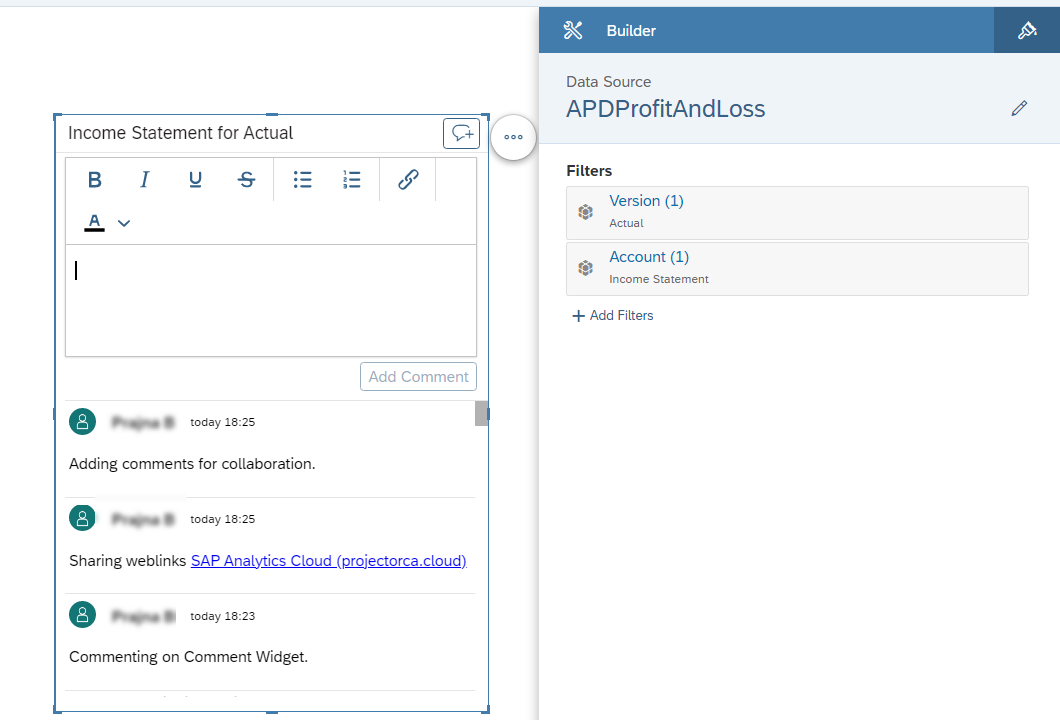
Procedure
Results
The comment widget is added to the story and is now displaying the comments based on the defined filters.
Next Steps
There are a number of ways you can use the comment widget to collaborate with other users and share insights, or bring attention to a key data in your story.
-
In the comment widget, select
 (add comment) to add
another comment to the thread.
(add comment) to add
another comment to the thread. -
To like a comment you agree with you can use the (
 ) functionality available.
) functionality available. -
To delete a comment, select the comment and select
 (Delete Comment).
(Delete Comment). -
To edit an existing comment in the comment widget, select
 (Edit
Comment), enter your comment in the comment editor and
select Save Changes to submit the comment.
(Edit
Comment), enter your comment in the comment editor and
select Save Changes to submit the comment.The comment is updated to the text you just submitted and the existing comment turns into an entry at the top of the comment history.
To show the history of a comment, select the comment, select
 (Show/Hide
History) in the comment widget.
(Show/Hide
History) in the comment widget. - When you export a story as a PDF, PPTX, or Google Slides file, comments in the comment widget in the visible parts of the story are also exported.
-
Comments on SAP BW and SAP BPC live data are not collaborative. For a comment widget, only one comment is maintained, with its history displayed if desired.
-
There is no like (
 )
functionality.
)
functionality. -
To edit an existing comment in the comment widget, select
 (Edit
Comment), enter your comment in the comment editor
and select Save Changes to submit the
comment.
(Edit
Comment), enter your comment in the comment editor
and select Save Changes to submit the
comment. The comment is updated to the text you just submitted and the existing comment turns into an entry at the top of the comment history.
-
To show the history of a comment, select the comment, select
 (Show/Hide History) in the comment
widget.
(Show/Hide History) in the comment
widget. The comment history, which is indented, is shown below as a list of previous comments in chronological order, with the most recent comment placed at the top. To hide the history, select
 (Show/Hide History) again.
(Show/Hide History) again. -
To delete a comment, select the comment and select
 (Delete Comment).
(Delete Comment). -
Individual entries in the comment history can’t be edited or deleted.
-
The icon for editing or deleting comments isn't available if you don’t have the corresponding SAP BW authorization.
-
Here are the supported SAP BW versions for adding comments on such tables :
SAP BW/4HANA 2.0 SP13 or higher. From SP07 to SP12, SAP Note 3244228
 is required.
is required.SAP BW/4HANA 2021 SP04 or higher. From SP00 to SP03, SAP Note 3244228
 is required.
is required.SAP BW 7.50 SP23 or higher, and SAP Note 3242613
 , 3133846
, 3133846  , and
3169011
, and
3169011  are required.
are required.


