Learn About Allocations
In SAP Analytics Cloud, allocations let you split data for selected source conditions among the members of target dimensions based on driver values. They’re often used to allocate indirect costs in a budget, or to take a value that you planned at a high level and control how it’s broken down to leaf members.
Currently you can choose to create allocations in the allocations app or create allocations as part of a data action step. Eventually the legacy allocations created in the allocations app will no longer be available and all allocations will need to be created in the data action designer. To learn more about creating allocations in the data action designer, see Creating an Allocation Step.
Common Allocation Use Cases
Allocations are often helpful when budgeting indirect costs such as IT expenses, administrative costs, or building rent. It can be difficult to determine costs for individual products, regions, and departments, for example. It’s often easier to budget a total amount, and then split it up based on driver values like support hours used, headcount, or building square footage.
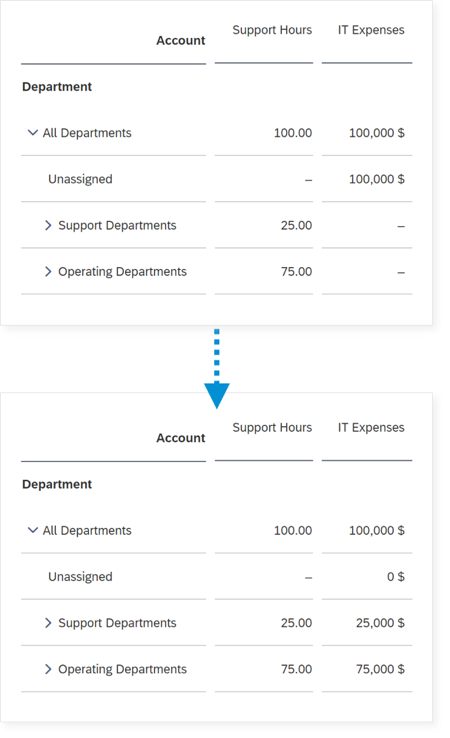
You can also use them to control how a planned value is disaggregated. For example, if you planned sales discounts for each of your customers, you can split the discounts up among different products based on their gross sales.
Allocating costs in this way can give you more insight into the profitability of a certain product or the cost of a project. It can also influence managers and employees to reduce the indirect costs incurred by their teams.
Roles and permissions for allocation
Allocations are often created by one user and then run by several different users.
To build an allocation process, you’ll need create, read, update, and delete permissions for allocation steps and processes, which are included in the planning admin, modeler, and planner reporter roles.
Then, planning users (including viewers) can run it if they have read and execute permissions for allocation steps, processes, and planning models, as well as access to the model data.
Allocations in data actions
Planning modelers and admins can also add allocation steps to data actions, which have separate permissions. See Creating an Allocation Step for details.
How allocation works
Most dimensions in planning models have an unassigned member with # as the ID. This member holds any value that hasn’t been assigned to a specific leaf member of the dimension. For details, see Learn About Planning Model Data.
A basic allocation step takes the source value that belongs to the unassigned (#) member of the target dimension, and then allocates it to the target members based on the values of a driver account. The unassigned value is usually reduced to zero as a result.
The driver values for each target member are usually broken down by date. For example, if you’re using support hours as a driver value and your model uses quarterly granularity, the allocation will be based on support hours each quarter. You can break the driver values down further by adding more reference dimensions.
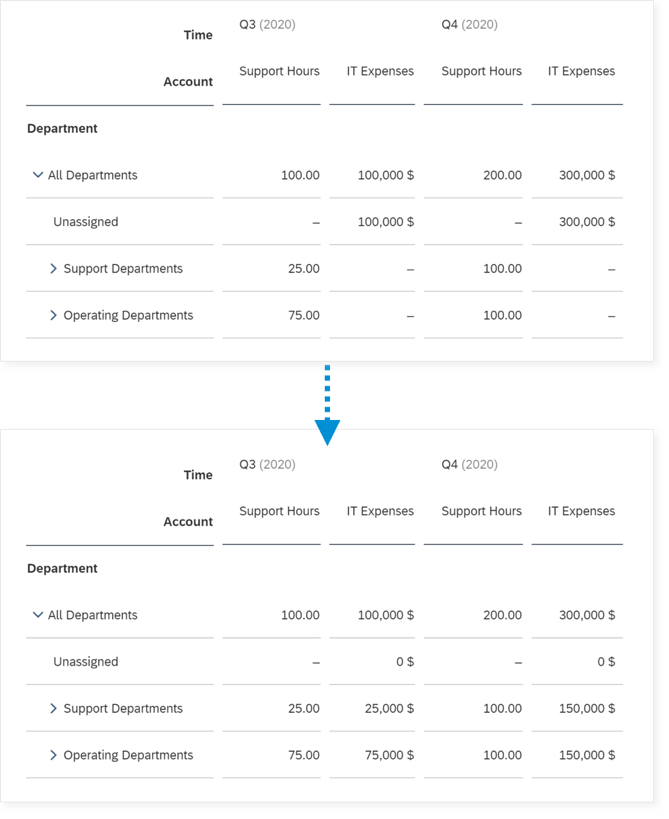
Next steps
To get started building a simple allocation process, see Set Up Your First Allocation Process.
To learn how to run allocations in an app or story, see Run Data Actions, Multi Actions, and Allocations.