Manage License Usage Limits
Learn how to manage your SAP Analytics Cloud tenant and stay within the threshold of available licenses.
- Admin and BI Admin standard application roles.
- System owner and system administrators.
When you're provisioned an SAP Analytics Cloud tenant, you can check in real-time the total number of available licenses. From the side navigation, go to or .
The Licenses chart shows how many licenses are currently assigned for each license type in your tenant. You can see the maximum number of allowed licenses and monitor whether you are over or under this limit.
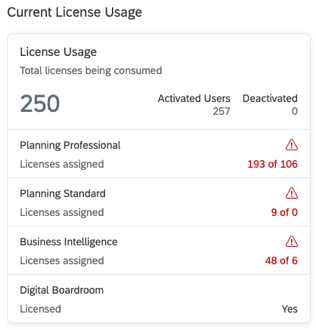
The type of licenses available in your tenant depends on what was purchased for your SAP Analytics Cloud plan. See, Understand Licenses, Roles, and Permissions.
You'll see a warning message if your SAP Analytics Cloud tenant has already exceeded the license limits.

When you've reached the maximum usage limit of a license type, you'll be restricted from creating or updating additional users with those licenses.
Overview of Scenarios
Certain system activities are restricted if you have insufficient licenses.
The following activities will be blocked and you'll see an error message if the required licenses have reached its limit:
-
Creating or updating multiple users with different roles.
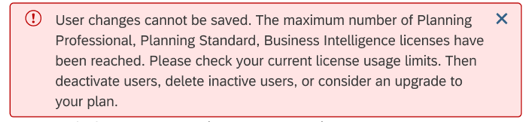
-
Activating users.
-
Adding a role or user to a team.
-
Creating, approving, or updating roles.
-
Deleting a role or team.
For example, you can't delete a custom role if some users are only assigned a license with that role and can't be reassigned to another. It's possible that users are only assigned a Planning Standard license with a custom role. If the Business Intelligence license is at full capacity, the BI content creator role can't be assigned to anyone else.
-
Transferring system ownership to another user.
For example, the previous system owner must be assigned another role before you can transfer the system owner role. If the licenses associated with the other roles have reached its maximum capacity it's not possible to assign additional users to those roles.
The following activities will be blocked and you can check the Activities administrative tool to see the error description if the required licenses have reached its limit:
-
You can use dynamic user creation once SAML SSO is setup. When dynamic user creation is enabled, new users will be automatically created using the default roles (if one or more roles are defined as the default on your SAP Analytics Cloud tenant). If no default role is defined on your tenant, users are assigned a Business Intelligence license. However, user accounts can't be created if the licenses associated with the default roles have reached its maximum capacity. In the case default roles are not defined and there are insufficient Business Intelligence licenses, the user accounts can't be created.
-
Updating a user with a role through SAML.
-
Updating a team by adding a user through SAML.
In addition, the entire file import of users, API (SCIM) bulk operation, or SAML attribute mapping isn't possible if the number of users you want to create or update exceed the number of available licenses.
Next Steps
Now that you understand the effects of license usage limits, stay informed of the number of users and licenses available on your SAP Analytics Cloud tenant. If you encounter an error when you have reached the maximum number of any license type, you can modify users and temporarily deactivate them. By deactivating users you can free up any licenses they previously consumed and reallocate them. However, consider purchasing more licenses if you don't want to deactivate or delete any users.

 System
System
 Monitor
Monitor