Undo, Redo, and Revert Changes to Versions
In SAP Analytics Cloud, you can use the Version History panel to display, undo, redo, or revert changes to versions.
Context
You can use the Version History panel to display all changes made to a private version, a public version in edit mode, or a tracing version. This includes changes made in a story and unpublished changes made by processes like data actions or allocations. You can undo or redo those changes by selecting the revision (change) that you want to go back to.
After you publish changes to a version, you won’t be able to revert the changes.
You can access the history of all versions for any models present in the story or analytic application. Only the owner of a shared private version can see its version history.
-
Right-click a version name in a table and select these options under the Version option.
-
Right-click a recently changed table cell and select these options from the Version option.
-
From the Version Management panel, select or Redo.
To access the Version History panel, do the following:
Procedure
- Select a table that contains a private version, a tracing version, or unpublished changes to a public version.
-
Choose one of the following options:
- Select
 History from the toolbar.
History from the toolbar. - Right-click a version name in the table and select .
- Select
- Select the version you want to view.
- Make your changes.
Results
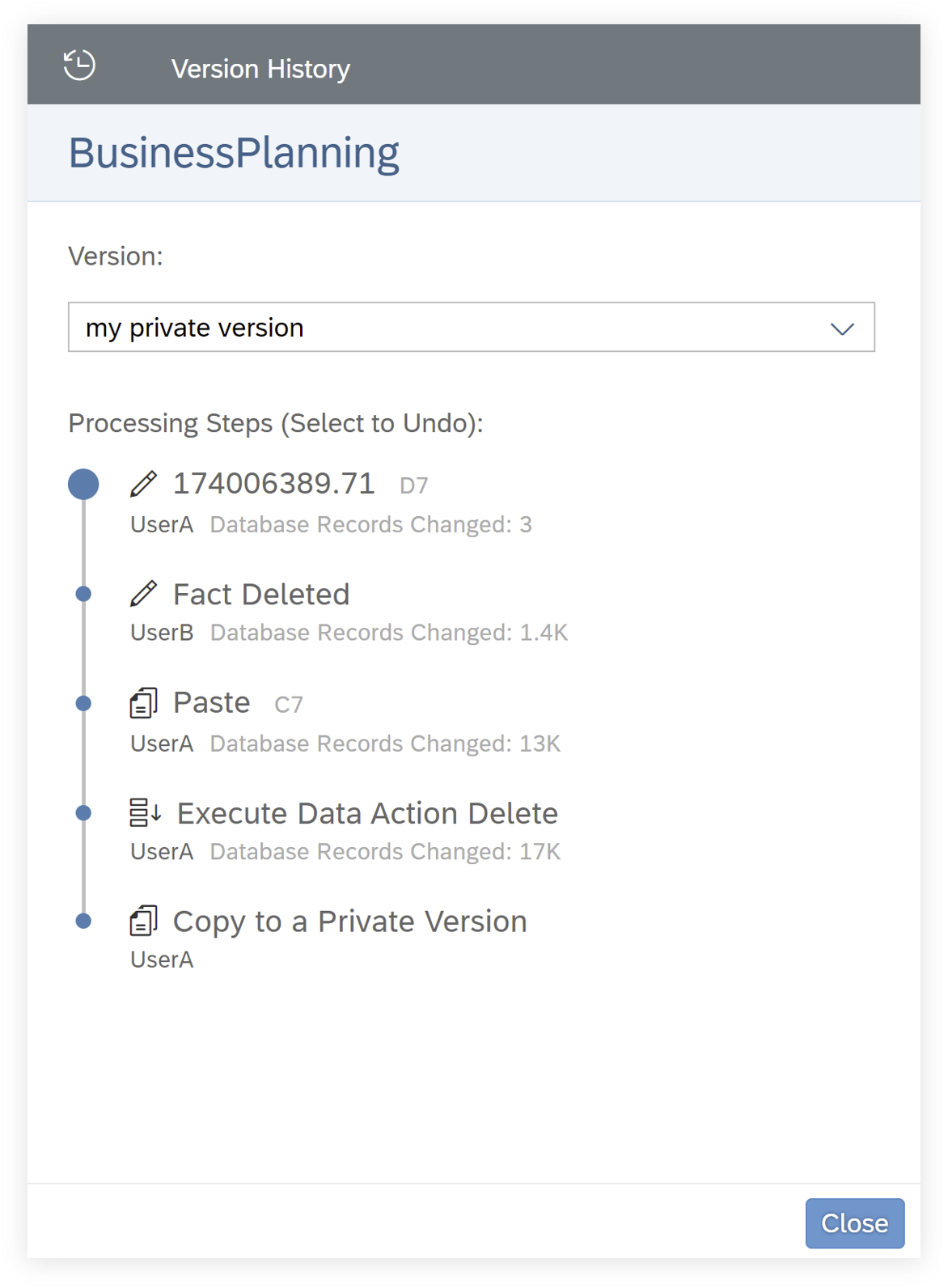

 More
More
