Create, Publish, and Manage Versions of Planning Data
With a planning model in SAP Analytics Cloud, you can use version management to organize, compare, and maintain different versions of your data.
In this section, you will learn about the following topics related to working with versions:
About Version Management
You may not need many versions of your historical data. Often, a single actuals version is created and updated by importing data. But when planning for the future, organizations might create many plans for various reasons.
These plans could each use a different version of the data. When working with versions, you can change data in one version without impacting the data in other versions.
Version management lets you manage different versions and types of plans. For example, your organization might create a new version for each new forecast period. You might also need to separate your forecasts from other types of plans like budgets and strategic plans.
Versions exist as a dimension in the model. Modelers could start with multiple versions when importing data to the model and you could create new versions while planning.
You can use version management to complete the following tasks:
-
Manage different types of plans across various time periods.
-
Compare actuals to a forecast by conducting a variance analysis.
-
Explore private planning scenarios separate from public versions.
-
Share your private versions with team members to work together or show your findings.
Examples of Planning with Versions

Often, you’ll need to check whether your actuals data meets the planned amounts by analyzing the variance between the two versions.
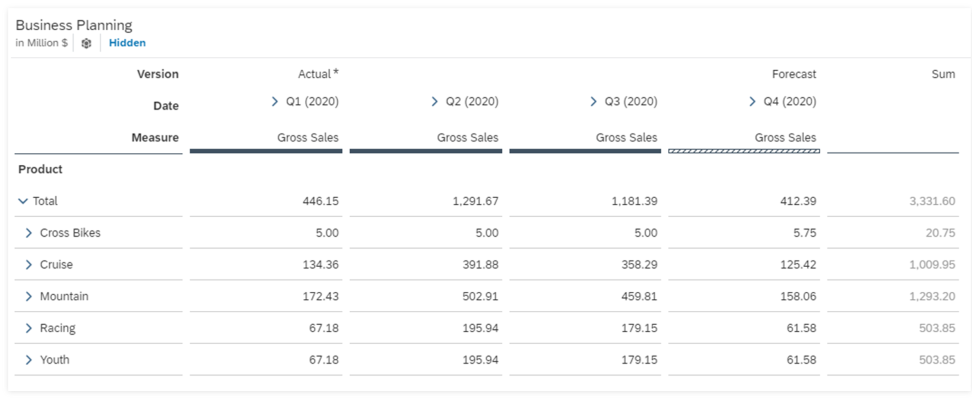
In this example, the Forecast Layout shows actual data for past time periods and forecast data for the future, with a specific cutover date. For more information, refer to Creating a Forecast or Rolling Forecast Layout.
Types of Versions
There are two major types of versions: public and private.
After data action tracing is run, a tracing version will be automatically created based on the target version selected during tracing.
Public versions can be viewed by users with the required permissions, but private versions can only be viewed by the owner unless the version is shared. Tracing versions can only be viewed by the owner.
The following table describes the differences between public, private, and tracing versions:
| Trait | Public Version | Private Version | Tracing Version |
|---|---|---|---|
|
How is the version created? |
Created by importing it to the model from a data source or by publishing a private version during planning. |
Created by a user copying another version during planning. |
Created when a user runs the data action tracing during planning. |
|
Can the data be exported? |
Yes. |
No. |
No. |
|
Who can view the data? |
Any user with access to the model, unless additional security is applied to the version. |
Only the version owner unless they share the version. When sharing a private version, you can assign permissions as Read Only or Read and Write. |
Only the version owner. |
|
Who can edit the data? |
Any user who can view the data, unless additional security has been applied to the version dimension. If you edit a public version, you will put the version into Edit Mode. This acts like a private version that replaces your view of the public version, until you publish the changes. |
Only the version owner unless they share the version. |
Only the version owner. |
|
Who can publish the data? |
Users with the required permissions. Publishing might override changes made by other users, so it is best to keep public edits short and publish often. |
Users with the required permissions can publish their private versions to public versions. |
Data in a tracing version can’t be published. |
|
Who can delete the version? |
Users with the required permissions. |
Only the version owner. |
Only the version owner. |
Additional security measures applied to the model or version dimension can impact permissions. For example, Data Access Control can be applied to the version dimension to set read or write permissions for public versions. For more information about securing your data, refer to Learn About Data Security in Your Model.
Use Categories to Organize your Versions
You can use the category property to organize your versions by type.
Versions can be organized by the following categories:
-
Actual
-
Budget
-
Plan
-
Forecast
-
Rolling Forecast
You can create multiple versions in the same category. For example, you could create different forecast versions to explore scenarios such as optimistic, baseline, and so on.
A model can only have one public actuals version, which is usually imported from a file or data source. However, you can still create private copies of this version.
A modeler can also define currency conversation rates across a category. For more information, refer to Learn About Currency Conversion Tables.
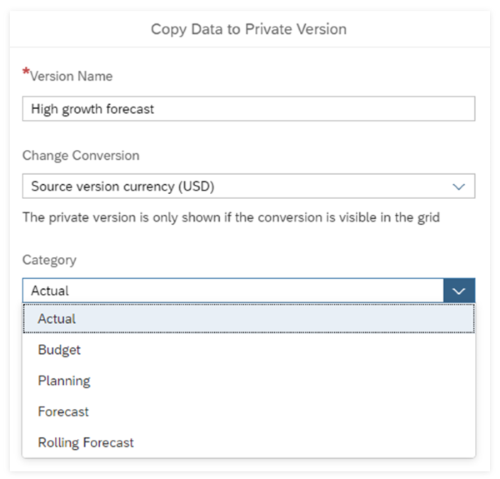
Video: How to Manage Versions and Categories for Planning
Open this video in a new window
In this video, you will open the Version Management panel, change data in a public version, see how to publish changes or revert them, create and edit a private version, and publish it to make the data public.