About the Version Management Panel
In SAP Analytics Cloud, you can use the version management panel to view and manage all the versions you have access to.
To access the version management panel:
-
Select a table or value driver tree.
-
Select
 Version Management from the toolbar.
Version Management from the toolbar.
Some version management functions can also be accessed by right-clicking a version name in a table and selecting Version from the menu.
| Option | Sub-option | Description |
|---|---|---|
|
More |
Start Edit Mode |
Start Edit Mode on a public version. For more information, see Planning on Public Versions. |
|
Undo |
Undo the last change. |
|
|
Redo |
Redo (reapply) the change that was undone. |
|
|
History |
Open the Version History panel to see a list of changes. |
|
|
Revert |
Remove unsaved changes and reset the public version. |
|
|
Delete |
Delete the version. |
|
|
Details |
Display the following information:
|
|
|
Copy |
Create a private version. |
|
|
Publish |
Publish changes. |
| Option | Sub-option | Description |
|---|---|---|
|
More |
Undo |
Undo the last change. |
|
Redo |
Redo (reapply) the change that was undone. |
|
|
History |
Open the Version History panel to see a list of changes. |
|
|
Share |
|
|
|
Revert |
Remove unsaved changes and reset the public version. |
|
|
Delete |
Delete the version. |
|
|
Details |
Display the following information:
|
|
|
Copy |
Create a private version. |
|
|
Publish |
Publish |
Publish as an update to an existing public version. |
|
Publish As |
Publish as a new public version. |
| Option | Sub-option | Description |
|---|---|---|
|
More |
Undo |
Undo the last change. |
|
Redo |
Redo (reapply) the change that was undone. |
|
|
History |
Open the Version History panel to see a list of changes. |
|
|
Delete |
Delete the version. |
|
|
Details |
Display the following information:
|
If you perform an action on a version that is currently being used in a background process, you will have the option to either stop the background process and try your action again, or wait until the background process is completed and try your action again. It is recommended that you wait for the current background process to finish and then try your action again. You can view information about the current running process by choosing Show Details.
If you choose to cancel the background process, it will take some time to stop the process. Canceling a running data action may result in data loss. For more information, see the Note in the "Cancel a Data Action" section of Monitor Data Actions.
About Versions in Use
When working in the version management panel for tables, Show Versions in Use Only is enabled by default. This option shows only the versions that are currently being used and that match the current settings. To show all versions, disable Show Versions in Use Only.
Show Versions in Use Only is not supported for value driver trees.
Additionally, if versions of a table are filtered by cross-calculation or hidden by the Unbooked Data option, these invisible versions might still be shown in the version management panel even when Show Versions in Use Only is enabled.
About Version Size
You can use the version management panel to view the size of a version.
To access the version management panel:
-
Select a table or value driver tree.
-
Select
 Version Management from the toolbar.
Version Management from the toolbar. -
Select
 .
.
The size information differs by version type.
Public Version: The number of records in the public version is displayed.
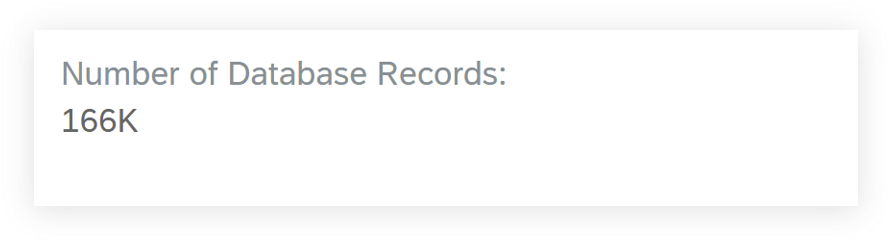
Public Edit Mode: The number of records in the public edit version is displayed. Public Version is the database records in the public version. Initial Planning Area is the area where you started editing. Your Edits (Unaggregated) are the database records that you have edited that have not been published.
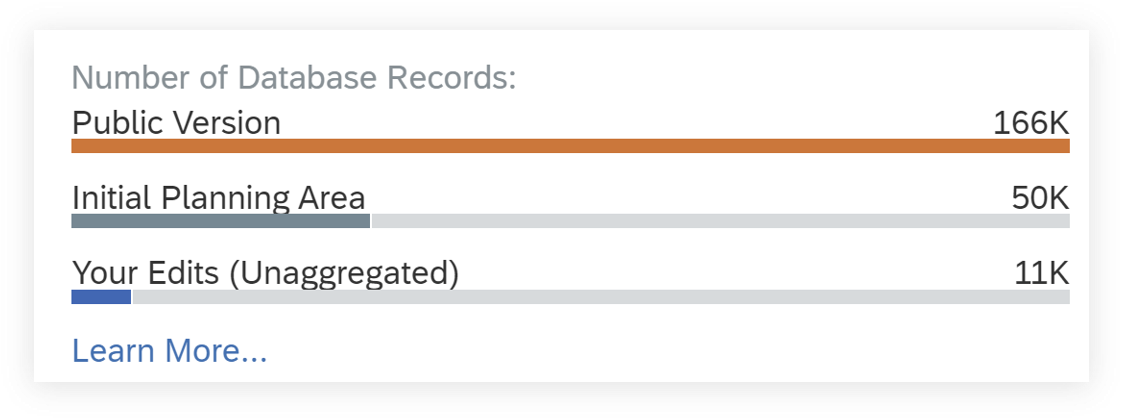
Private Version or Tracing Version: The number of records in the private version or tracing version is displayed. Initial Planning Area is the area where you started editing. Edits (Unaggregated) are the database records that you have edited that have not been published.
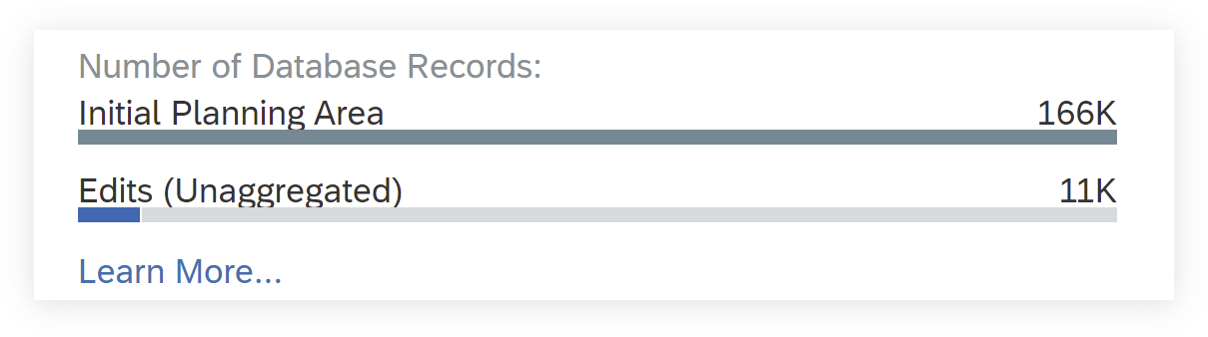
Edits (Unaggregated) is displayed as Fewer than 1k if they are fewer than 1,000.
About Comment Statistics
Comment statistics, under Version Management, give you information on the comments associated with a planning model, both at the version and model level. Information such as the number of data point comments, dimension comments, and threads in the model and the version selected are all part of the statistics.
-
You must have permission to Manage and Read comments at the role-level.
-
You must have Read permission on planning models in the tenant to access Version Management.
You can use the Version Management panel to view the comment statistics.
-
Select a table or value driver tree.
-
Select
 Version Management from the toolbar.
Version Management from the toolbar.Version Management panel appears.
-
Choose a version. Select
 .
.Comment Statistics dialog with information on the number of data point comments, dimension comments, and threads in the model and the version selected appears.
Comment Statistics is available only for acquired models.


