Import Data Connection Overview Diagram
Overview of connections that import data into SAP Analytics Cloud.
You can create connections to data source systems to allow data acquisition by SAP Analytics Cloud. Data is imported (copied) to SAP Analytics Cloud, and changes made to the data in the source system don't affect the imported data.
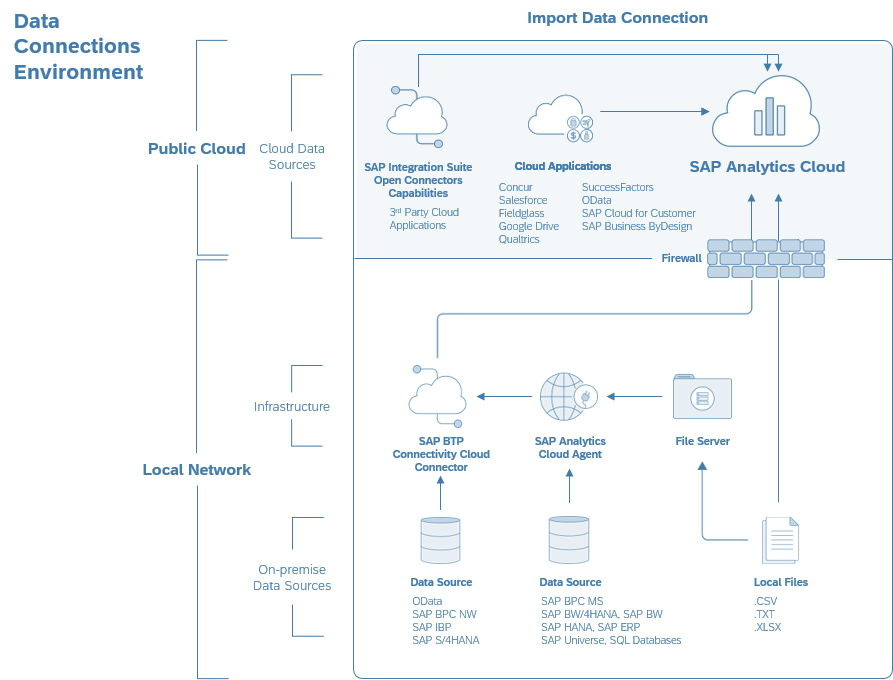
Workflow Overview
-
Using the SAP Analytics Cloud Agent Simple Deployment Kit: Choose this option if you want to get started with basic import data connections quickly. The deployment kit does not provide full customization options.
For more information, see SAP Analytics Cloud Agent Simple Deployment Kit.
-
Performing a manual install of all required components: Choose this option if you already have an existing Tomcat server installation you want to use, have an existing SAP Business Technology Platform (BTP) Cloud Connector set up, or you want full customization options.
- Install the Cloud Connector. For more information, see Installing the Cloud Connector.
- Install the SAP Analytics Cloud agent. For more information, see Configuring SAP Analytics Cloud Agent.
- For SAP BW and SAP ERP: Install the SAP Java Cloud Connector (JCo). For more information, see Installing the SAP Java Connector (JCo).
- Configure the Cloud Connector. For more information, see Configuring the Cloud Connector
- Configure the SAP Analytics Cloud agent. For more information, see Configuring SAP Analytics Cloud Agent
It is recommended that the Cloud Connector, SAP Analytics Cloud agent, and the SAP Java Connector (JCo) are installed together on a dedicated server, and not a personal computer. This helps to ensure that multiple users can use an import data connection without experiencing slowness or downtime.
- For SAP Analytics Cloud to connect to on-premise backend systems using the Cloud Connector, it is not necessary to create inbound holes in your firewalls. The Cloud Connector doesn't need to be deployed in your DMZ.
- Placing the Cloud Connector and agent in the DMZ may cause connectivity issues, because there are network filters on the DMZ’s inner firewall.
- The Cloud Connector and agent should be deployed in a network segment that allows outgoing connections to the Internet, and direct (unblocked) connections to on-premise backend systems. Such a network segment may exist in your corporate network instead of the DMZ.
- If you choose to deploy the Cloud Connector and agent on separate servers, connections from the Cloud Connector to the agent's Tomcat port must be allowed.