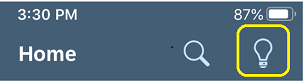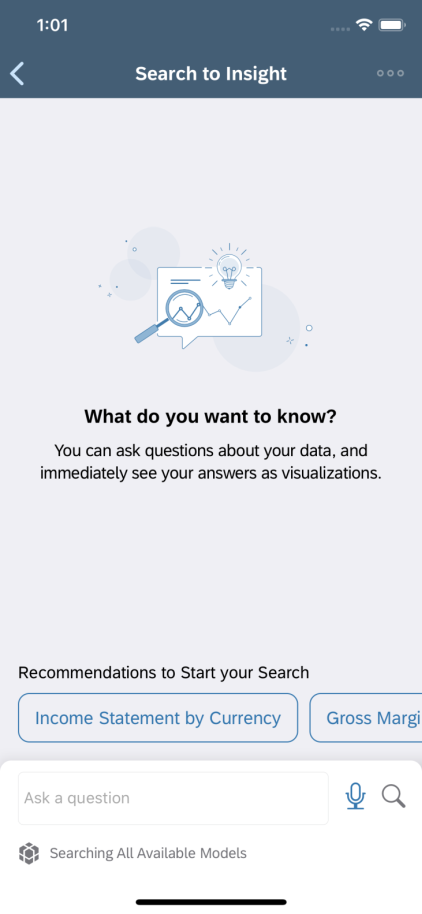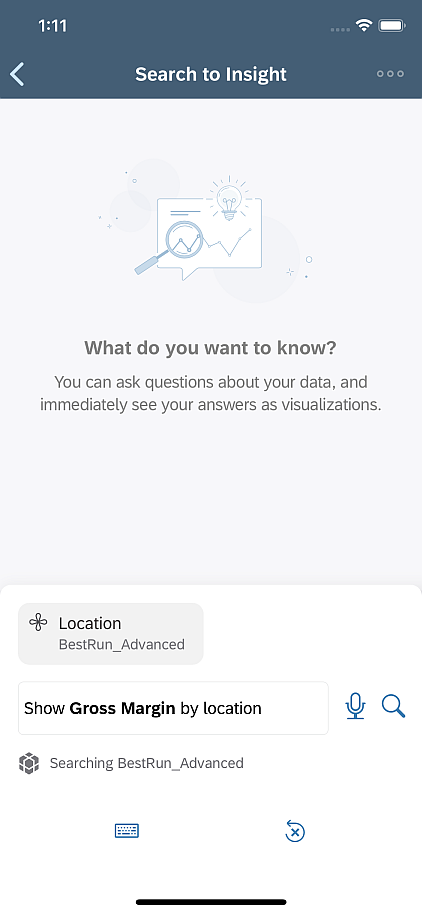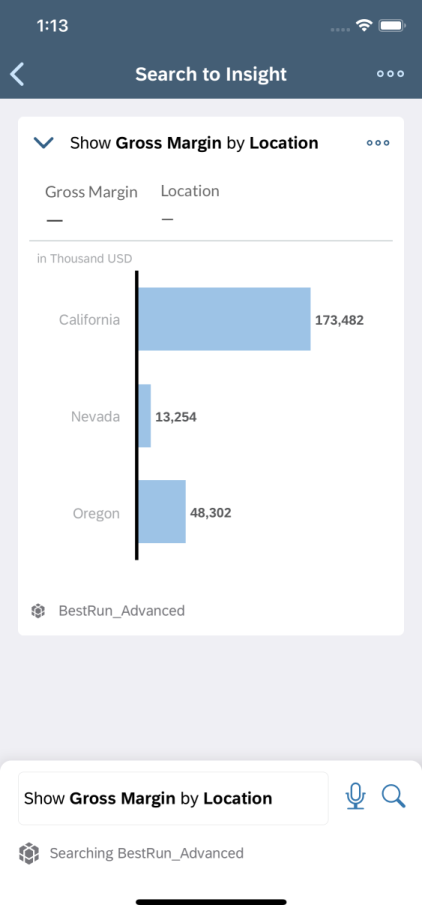Using Search to Insight on the Mobile App
Access quick insights about your data by querying the Search to
Insight tool on the iOS mobile app.
Context
While working with SAP Analytics Cloud
models, you can query the Search to Insight tool to get quick
answers to questions and share these insights with other users. You launch Search to
Insight by selecting the corresponding icon from the Home
screen.
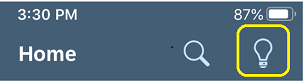
For information on Search to Insight in the SAP Analytics Cloud web
application see Using Search to Insight.
Note
Search to Insight on the mobile app does not support the following:
- Search to Insight only supports search questions in English.
Note
Results for mobile app users accessing a system containing both live
and local acquired models may not be identical to
Search to
Insight using
SAP Analytics Cloud.
Procedure
-
From the Home screen launch Search to
Insight.
The Search to Insight screen is displayed.
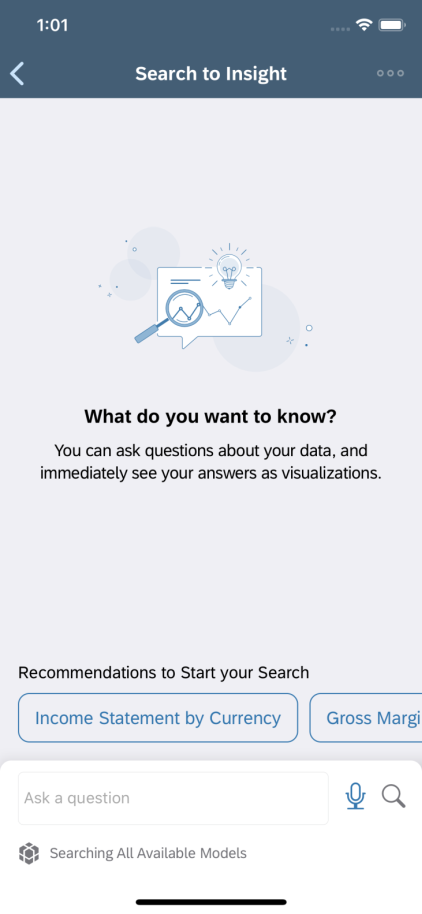
-
Query your data by using any of the following:
- Select any of the search recommendations displayed under
Recommendations to Start your Search.
Note
When
you select a search recommendation, a search is automatically launched.
The search scope will be the model on which the recommendation is based.
- If you know what you want to query, you can either type the question directly in the
Ask a question search field, or tap the
microphone icon to activate voice recognition to enter text. When using
voice recognition, tap the
 Search icon when you are ready to run the search. To
end voice recognition tap the X displayed under the
search field.
Search icon when you are ready to run the search. To
end voice recognition tap the X displayed under the
search field.Note
When you activate voice recognition for the first time,
select
OK when prompted for permission to allow e
ap to access Apple's voice recognition service and your device's
microphone. By default, the app will wait for five seconds before
requesting that you tap the microphone icon to restart voice recognition
search.
As you type or use voice recognition, auto-complete suggestions will
display above the search field.
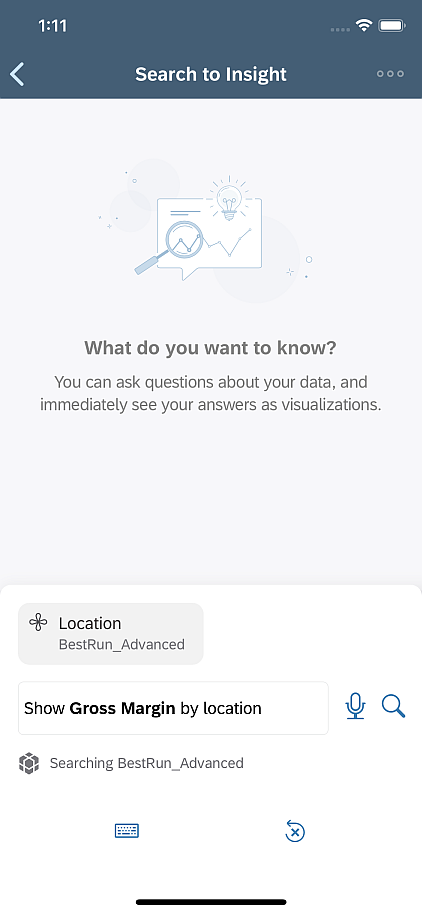
When populating a search query using voice recognition, you can tap
the buttons displayed under the search field in the image above to
manually Edit the query, or to
Reset the search field.
Select the
most appropriate suggestion. The search scope is set to the model
associated with the selected suggestion.
Note
For a summary of how and
what you can format as a Search to Insight question, see
Search to Insight. You cannot
query
Describe <model>
metadata when using the mobile app.
You can use synonyms for measure and dimension names if they are defined in your system. The
synonyms will be suggested in the search field auto complete, and will be
part of consequent results and visualizations if used in a query.
The search result is displayed above the search field.
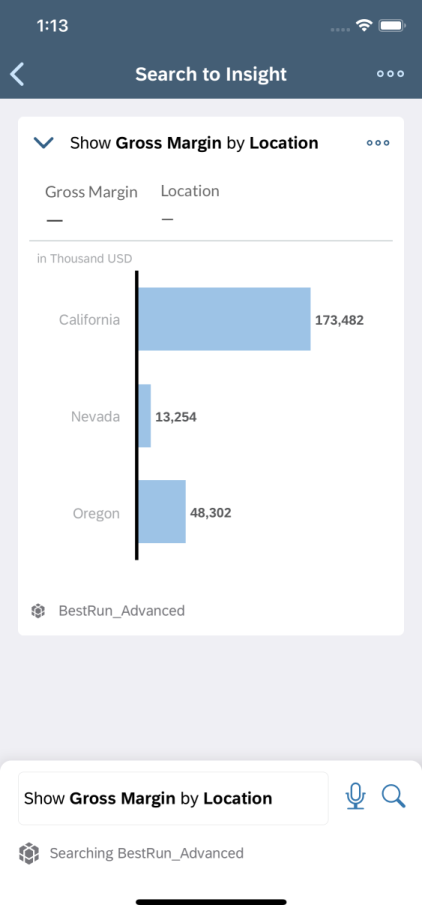
Select to share the results with other users.