Get to Know the Calendar
With the SAP Analytics Cloud calendar you can organize your workflows with tasks and processes. You can choose to work in the List or the Calendar workspace, both supporting you to manage various kinds of calendar events.
What Can I Do with the Calendar?
You can use your calendar in the following ways:
- Create tasks, assign them to users, set due dates, and monitor the progress.
- Create processes, and add tasks or other processes to them.
A process is an aggregation of all the events that it contains, these can be tasks or other processes. The process gives a high-level view of how much work is completed and how much remains.
- Schedule automatic tasks for system activities like data locking, data actions, or multi actions.
With calendar events you can structure and monitor your collaborative planning processes. You can also use some event types for any other workflow you'd like to manage with the calendar.
Calendar Events
-
General tasks
-
Review tasks
-
Composite tasks
-
Data locking tasks
-
Data action tasks
-
Multi action tasks
-
Processes
-
Publications (of stories or analytic applications)
-
Input tasks
NotePublications can be created in stories and analytic applications, or from the file repository. In the calendar you can view or change them.
Input tasks can only be created in stories, but you can view them in the calendar and make certain changes there.
Check out which types of calendar events to use for which purpose: Get to Know the Different Calendar Events.
Working in Different Calendar Workspaces
The Calendar consists of a List workspace and a Calendar workspace. Both workspaces let you create and monitor tasks and processes, as well as view and do some changes to your input tasks and publications.
The workspaces let you display your calendar events in different formats.
List Workspace
When you access the calendar, this workspace is displayed by default.
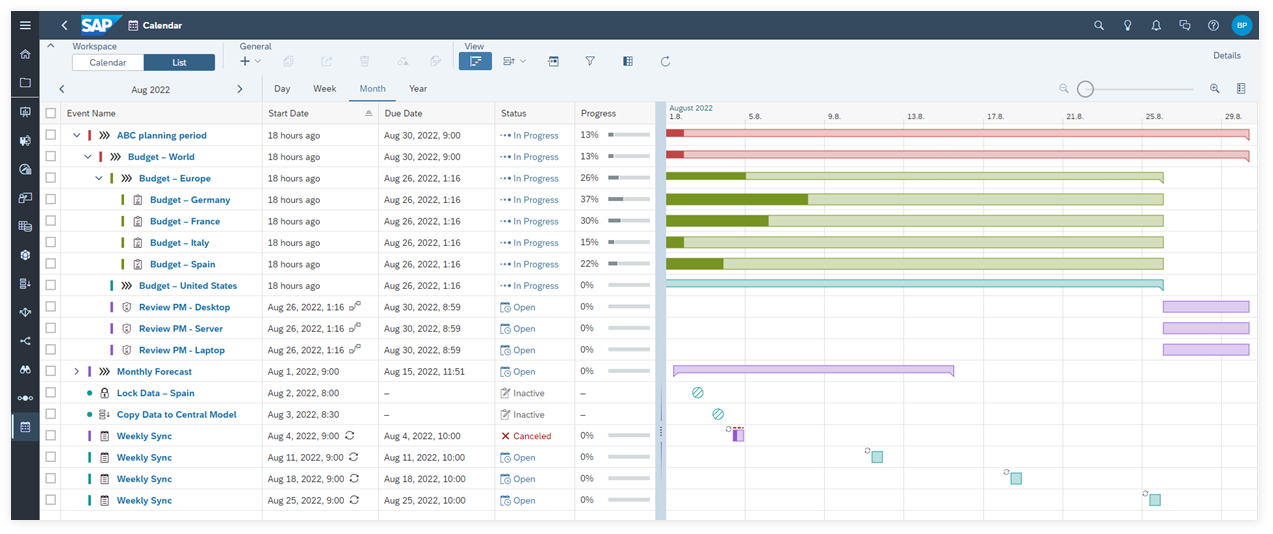
This workspace displays your calendar events in a customizable table with a Gantt chart next to it that you can push to the side or hide. You can adjust the table to your needs by changing the displayed columns, by sorting, or by filtering the events. To view the status and progress of tasks or processes that are child events of a parent process, you can expand the parent process node in the table.
You can change the List workspace to show the following time ranges: Day, Week, Month, or Year.
For more information, see Work in the List Workspace.
Calendar Workspace
This workspace displays the calendar events in a standard calendar layout (Day, Week, Month).
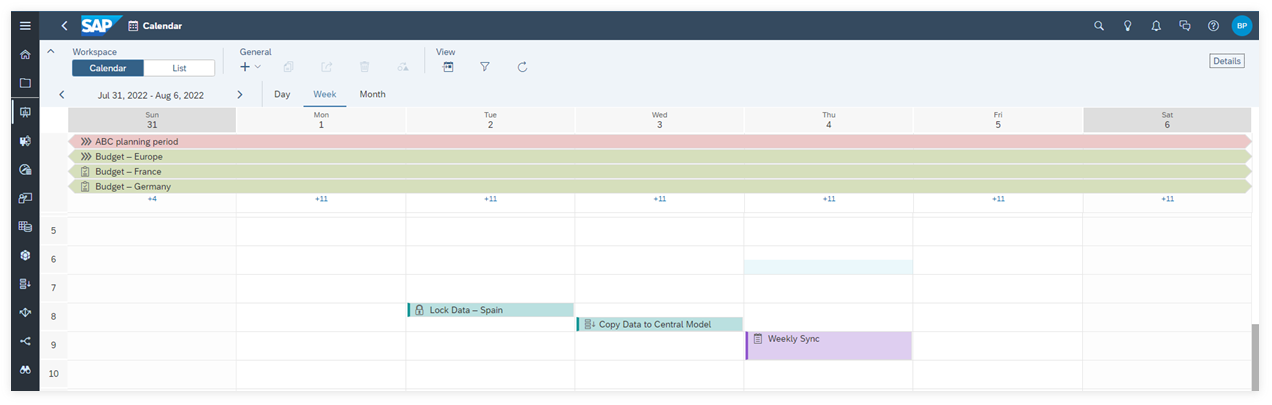
The Calendar workspace displays the events without any hierarchical grouping: The links between child events and parent processes aren't visible. Use the List workspace to see these relationships.
In the Calendar workspace, events are displayed with a minimum length of 30 minutes.