Define Dependencies Among Calendar Events
In the SAP Analytics Cloud calendar, events can start by a specified date and time, at the same date as their parent process, or by a dependency to other events. With dependencies, you define which other events need to meet a certain status before your event can start.
| Sequence of Calendar Event | Purpose |
|---|---|
| A data collection process starts once another process defining the corporate targets has been successful. | Before collecting numbers in a planning round, the corporate targets need to be set. |
| A general task for data input starts once another general task to set up a model has been successful. | Data input can only be done after there is a model in the system. |
| An automatic data locking task starts once a general task for data input has been successful. | As soon as the assignee has submitted the data changes, the data are automatically locked. |
| An automatic data action task starts once a composite task for collecting and reviewing planning data has been successful. | As soon as the reviewer of the last review round approved the planned budget data, the data is automatically copied to the central financial model. |
You can't define dependencies for series, input tasks, or publications. These event types can neither be dependent on other events themselves, nor can they serve as dependency events for other events.
Where to Define Dependencies
-
When you create a calendar event, define the start condition in the create dialog under Start By and select Dependency.
-
When you change the start condition of an existing calendar event, change the start condition in the Details panel under Start By and select Dependency. You can also change or enhance the selection of dependency events by choosing
 Add Events.
Add Events. -
Alternatively, you can also change the start condition and the dependency definition in the Gantt chart of the List workspace. For more information, see Changing the Dates and Start Conditions of Calendar Events.
Selecting Events
You select  Add Events to define which events your task shall depend
on.
Add Events to define which events your task shall depend
on.
-
They occur in the next 6 months: Their start date can be in the past or during the next 6 months, their due dates are in the future 6 months or beyond.
-
They are valid. An event isn't valid if it is dependent on the event you're currently editing.
-
They don't have recurrence (no series), and they aren't input tasks, or publications.
-
If you are creating or editing an event without a parent process, you can only select other available events that don't have a parent process, too.
-
If you are creating or editing an event that has a parent process, you can only select other child events that belong to the same parent process.
Note that the names of the selected events are shared with the fellow owners of the event you're currently editing.
Selecting Statuses
Under Statuses, you select which status these events need to meet before your event can start.
You can select several statuses. Note that all of the selected events need to meet any of the chosen statuses before your event can start.
The system indicates an estimated start date that is based on the selected events and statuses.
Example:
The following example illustrates how you can connect the child events of a process by dependency and bring together manual tasks done by people and automatic tasks run by the system to serve the data collection use case.
This image is interactive. Hover over the event names for a description and click on them for more information.
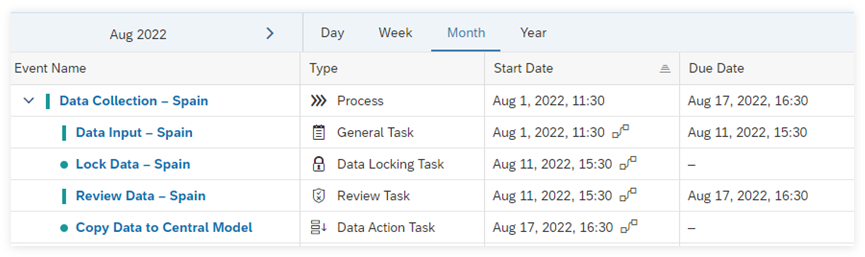
Process  "Data Collection – Spain"
"Data Collection – Spain" |
|---|
|
The event owner creates the "Data Collection – Spain" process, sets the start and due dates, and assigns it to himself. |
General Task  "Data
Input – Spain" "Data
Input – Spain" |
|---|
|
The event owner creates a general task called "Data Input – Spain", selects Parent Process as start condition, and assigns it to the country manager for Spain. The owner adds the respective story as work file. Once the task is activated, the country manager receives a notification, enters the data in the story, and submits the changes. |
Automatic Data Locking Task  "Lock
Data – Spain" "Lock
Data – Spain" |
|---|
|
The event owner creates an automatic data locking task called "Lock Data – Spain" and selects Dependency as start condition. The general task "Data Input – Spain" serves as dependency event once it reaches the status Successful. As soon as the country manager has submitted the general task, the data locking task starts running and the data is locked according to the chosen settings. |
Review Task  "Review
Data – Spain" "Review
Data – Spain" |
|---|
|
The event owner creates a review task called "Review Data – Spain" and selects Dependency as start condition. The data locking task "Lock Data – Spain" serves as dependency event once it reaches the status Successful. The owner assigns the task to the region manager for region "Southern Europe", and adds the respective story as work file. As soon as the data locking task is finished, the region manager receives a notification, reviews the data in the story, and approves them. |
Data Action Task  "Copy
Data to Central Model" "Copy
Data to Central Model" |
|---|
|
The event owner creates an automatic data action task called "Copy Data to Central Model" and selects Dependency as start condition. The review task "Review Data – Spain" serves as dependency event once it reaches the status Successful. As soon as the region manager has approved the data for Spain in the review task, the data action task starts running and the data is copied to the central financial model. |