Access Smart Insights
You can access Smart Insights in a number of ways.
-
When you select a data point or a variance in your visualization, and use the context menu to choose
 (Smart Insights...)
(Smart Insights...) -
When you use the context menu in a cell in a table and select
 (Smart Insights)
(Smart Insights) -
When you select
 or View
more... from the Smart Insights dynamic text in a chart footer
or View
more... from the Smart Insights dynamic text in a chart footer
Smart Insights are displayed in the Smart Insights panel within your story. Each type of insight quickly offers you information from a different perspective on your selected data point or variance. To find out more, you can check out the chapter called Types of Smart Insights.
To access Smart Insights when working with live SAP HANA connections, there are some specific steps to follow. For more information, see the chapter called Setting up Smart Insights for Live SAP HANA Direct Connections.
Access Smart Insights for Integrated Variances or Data Labels
You can generate Smart Insights from an integrated variance or a data label.
When working with an integrated variance or a data label, you can select either of these options to generate Smart Insights:
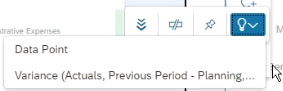
- Data Point
- Variance
Smart Insights supports variances with up to 30 dimension members.