Manage Measures and Dimensions in Datasets
Open your dataset and update measures and dimensions using a large range of tools.
For every entity listed in Dataset Overview, select the  icon to
display a list of actions. For example:
icon to
display a list of actions. For example: 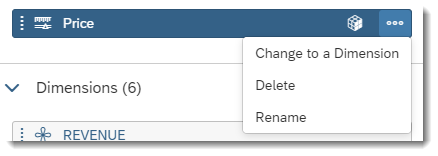
Currently you can perform the following on both measures and dimensions:
- Change a dimension to a measure, or a measure to dimension.
- Delete an entity from the embedded dataset. The deletion will be
instantaneous.NoteThe underlying column will not be deleted from the dataset, but consumption workflows will no longer consider it as part of the dataset.
- Rename an entity; the entity name field becomes editable.
- Set up a default aggregration type (see next paragraph for more information).
- Associate another column to a dimension column to serve as the dimension member
description. Select your dimension, and in the
 Column Details panel, choose a column from the list under
Description.
Column Details panel, choose a column from the list under
Description. - Geo-enriched your data with coordinates or by areas. If your dataset contains
geographical data, you can:
- Enrich a specific dimension with coordinates or area data.
- Use columns containing geographic data to create a location dimension.
- Create your own defined hierarchies using the available dimensions in Dataset Overview. For detailed information on creating hierarchies seeAbout Data Wrangling, Mapping, and Transformation in Datasets.
- Change the data type: Although the data type for each column is inferred during
the initial import, the assigned data type can be modified. Select the
 icon
to view Details
icon
to view Details
Setting up Default Aggregation Type for Measures in Datasets
Define the default aggregation type of a measure so that you don't have to create new calculations every time you want to aggregate a measure in your story.
By default, in the Dataset Overview panel, all measures have an
aggregation type of SUM. However, you can change the default
behavior either in the Dataset Overview panel, or the
Measure Details panel:
- In the Dataset Overview panel, find the measure token and
click
 . Then, select Aggregation Type from the dropdown list
and select the aggregation type you need.
. Then, select Aggregation Type from the dropdown list
and select the aggregation type you need.
Or
- Click
 to open the
Measure Details panel and under Measure
Properties, select the relevant aggregation type.
to open the
Measure Details panel and under Measure
Properties, select the relevant aggregation type.
Note
You can select only:
| Type | Description |
|---|---|
| SUM | Adds all values together. |
| COUNT | Counts all the entries. |
| NONE | If the value types of numerical data cells are different,
aggregation may not be possible. In this case, set the
aggregation type to NONE. For example: Price information or
cells containing different currencies. In tables in stories, cells that have not been aggregated are shown with a diagonal line drawn through them. The cell will be either empty, or, if all child values for a node in the hierarchy are the same, this single value is shown at the node level. |
| MIN | Displays the minimum value. |
| MAX | Displays the maximum value. |