Customizing the Current Date
For dynamic time range filters, you can change the current date setting so that it's different from the actual current date.
By default, the definition of a date range is based on your computer clock's current date. For example, if you have a date range that is defined to look back 2 days and look ahead 3 days from today, and today is February 10, 2019, then the effective range is from Feb. 8, 2019 to Feb. 13, 2019.
For some workflows (for example, planning), it can be useful to set the current date to be different from today's actual date. Story viewers can use an input control to set the current date. For example, if a user sets the current date to April 10, the range becomes April 8 to April 13:
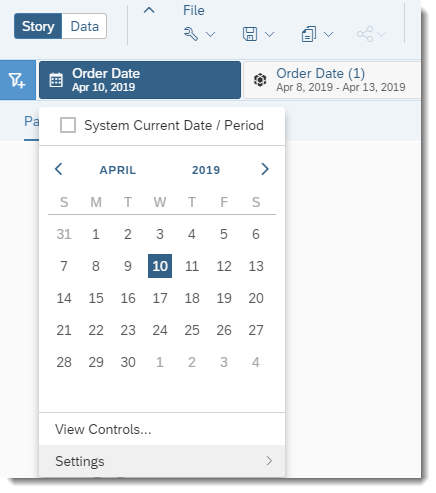
Another example: if you've created a range to show you sales figures from the beginning of the year up to the current month, you can change the current date in the input control to look at sales from the beginning of the year up to whichever month you've chosen to be the current month, without changing the range definition.
To create the input control, select Create Current Date Input Control when you create your dynamic date range filter:
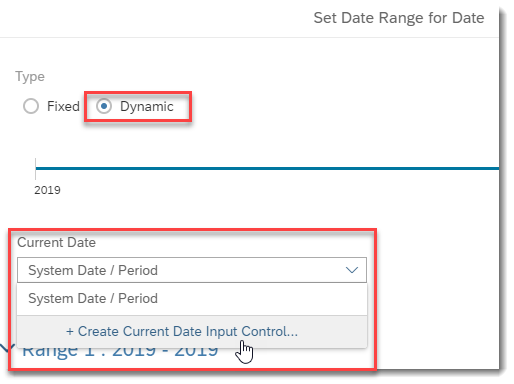
The story designer can link the input control to one or more of the dynamic date range filters defined in the story and pages. The input control can also be set to System Current Date / Period, to prevent users from customizing the current date.
To edit the input control's settings, or delete it completely, access the input control in the dynamic time range filter dialog:
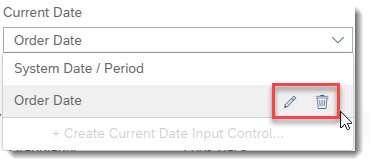
Keep in mind these special linking rules:
- If the input control is created based on a fiscal date hierarchy, it can only be linked to other dynamic date range filters based on the same fiscal hierarchy, or another fiscal hierarchy with the same fiscal shift.
- Similarly, if the input control is based on a non-fiscal, calendar date hierarchy, it can only be linked to other dynamic date range filters based on a non-fiscal calendar date hierarchy.
- The level at which the input control is defined also matters. For example, if the input control is defined at the year level, then it can't be linked to dynamic date range filters that are defined at the month level.
- You can create only one custom current date input control.
- If the input control isn't linked to any dynamic date range filter, a red warning icon is displayed.
- The input control can be removed from the story filter bar. If this is done, all linked dynamic time range filters will revert back to getting the current date based on the system date. The input control is still present and can still be linked to any dynamic time range filter, and once this is done, it will again appear in the story filter bar.