Adding Dimension Comments to a Table
You can view and create dimension comments that record textual descriptions of dimension member combinations in a table.
Prerequisites
To set or change the comment thread limit for your model, go to , and update the value for Limit of comment threads per Model.
Context
You can leave dimension comments on dimension member combinations from any type of acquired model.
You can't add dimension comments to table cells from blended models or live data models.
You can’t add dimension comments to a table in a section.
You can’t add dimension comments to a table in a digital boardroom presentation.
Dimension comments are only supported on tables with the option of Optimized Presentation enabled.
-
You should have Read, Create, and Delete permissions for the object-type Comment in the tenant.
- You should have Add Comment, View Comment, and Delete Comment permissions on the model to comment on dimension member combinations.
-
You should have Add Comment, View Comment, and Delete Comment permissions on the story.
If any one permission is missing in the combination, then you won't be able to perform the relevant action.
When you work on dimension comments, the dimension comment context is taken into account. It refers to all the dimensions defined in the dimension comment formula, which are specified either in the row axis or in a filter. When you add or remove dimensions, the existing dimension comments will still be visible if their own contexts have not changed.
First scenario: the dimension comment in the first screenshot is created with a Product filter on Athletic Shirts.
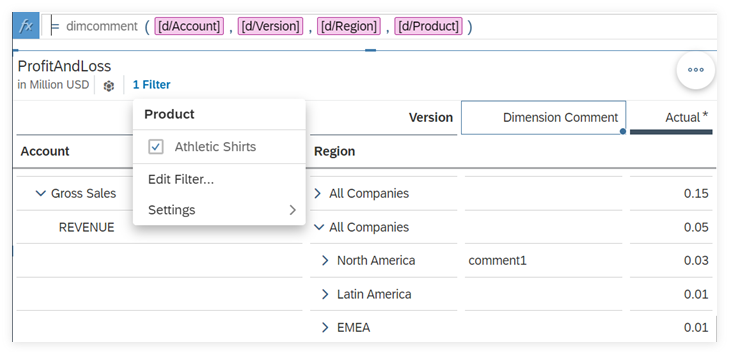
Second scenario: Product has been added to the visible dimension without a filter.
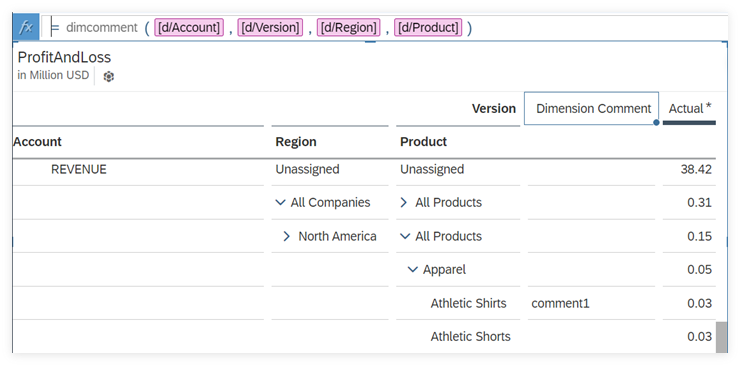
The context of the dimension comment remains the same for both scenarios, therefore the same dimension comment is visible.
Role-based data security and data access control are not taken into account when it comes to dimension comments as these comments are irrelevant to fact data.
If the account dimension is defined in the dimension comment formula, you can add dimension comments on accounts and calculated accounts (accounts with formulas) defined in the Modeler. These calculated accounts can also include variables, which can be of number and dimension types. Note that the context of such comments does not include the specific filters on dimensions or variables used to create such a calculated account, but includes its ID.
Since dimension Product is in the row axis but not defined in the dimension comment formula, dimension comments are shown for each member of this dimension, with comment cells sharing the same context showing the same dimension comment.
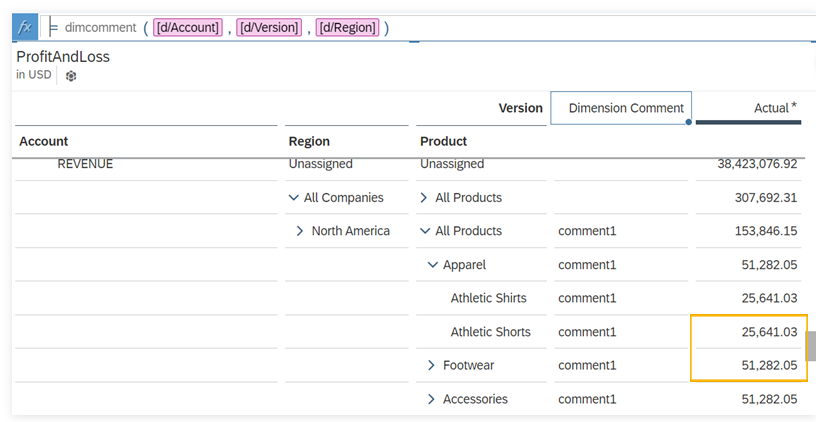
If multiple cells are pasted to these comment cells, the last pasted cell will prevail and its value will be shown in all these target comment cells.
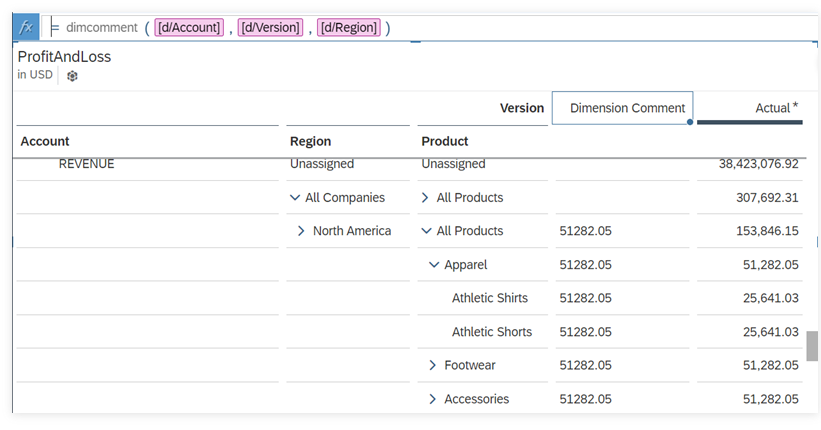
The data cells highlighted in the previous example are pasted to dimension comment cells, and “51,282.05” is shown as the dimension comment for all cells.
Hierarchy is not taken into account for dimension comments. For example, a dimension comment on a parent member will always be shown regardless of which child members are selected, because child members are not stored as dimension comment context for the parent member. Besides, dimension comments won’t change after hierarchy is switched.
Procedure
Results
Your dimension comments are created.
Next Steps
You can export a story as a PDF, PPTX or Google Slides file, and existing dimension comments in the visible parts of the story tables will also be exported.
You can also export a table with all its dimension comments as a CSV or XLSX file. Note that you need to set Scope to Point of view.
What you should know about dimension comments:
-
Measures and cross calculations can’t be defined in the dimension comment formula.
-
Dimension attributes can’t be defined in the dimension comment formula and hence are not included in the context for dimension comments. If there are dimension attributes in the table axis or attribute-based filters, and the corresponding dimension is used in the dimension comment formula, the dimension has to be put in the row to make dimension comments work.
-
Dimension comments are not supported when linked dimensions are used in the dimension comment formula and these dimensions are not in the row.
-
Dimension comments are not supported when dimensions defined in the dimension comment formula are used in complex advanced filters.
-
Dimension comments are not supported on parent nodes of non-time dimensions with level-based hierarchies.
-
If multiple parent-child hierarchies are used in multiple filters of a dimension, dimension comments are not supported on its members.
-
When a dimension of parent-child hierarchy in the row is defined in the dimension comment formula, and flat presentation and one hierarchy are used in two or more filters of this dimension, dimension comments are not supported on members in flat presentation of this dimension if these members are parent nodes in the other hierarchy.
-
If you have a property of a user-managed time dimension with semantic type of Others and use it as a level in a time hierarchy, dimension comments are not supported when the hierarchy is adopted.
-
Dimension comments made on members in a hierarchy based on fiscal year are not shown for their corresponding members when you switch to a hierarchy based on calendar year, and vice versa.
-
Dimension comments are not supported when you set a filter using member navigation and the filtered dimension is defined in the dimension comment formula. For example, in an optimized design experience story or in view mode of an optimized view mode story, a dynamic range filter is set on a user-managed time dimension defined in the dimension comment formula. If a story in the non-optimized (classic) experience that includes such a filter is converted to one in the optimized story experience, dimension comments will also become unavailable.


