Menu Options for Story and Page Filters
In SAP Analytics Cloud, there are various options available in the action and context menus of story and page filters.
Story Filter Menu Options
In the filter bar, select your story filter to open its dropdown menu.
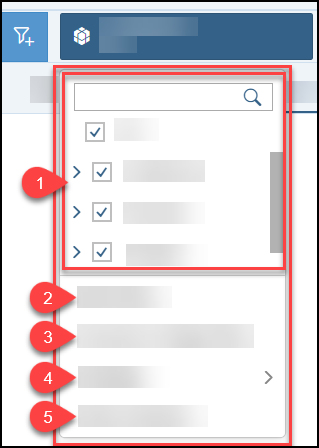
| Key | Menu Option/Description |
|---|---|
| 1 | You can search and select the dimensions or measures you want to filter. |
| 2 | Edit Filter (Edit mode only) |
| 3 |
Convert to Page Filter (Edit mode only) For more information on converting story filters to page filters, see Story and Page Filters. |
| 4 | Settings
|
| 5 | View Controls |
Page Filter Menu Options
To open the page filter menu, do one of the following:
-
Right-click the page filter.
-
Click the page filter and select
 .
.
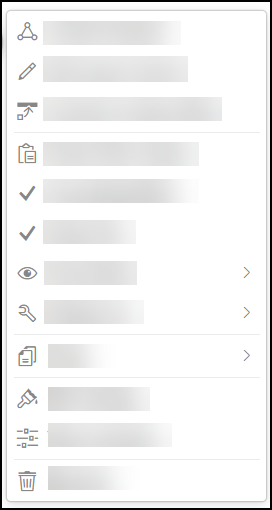
| Menu Option | Description | Edit or View Mode |
|---|---|---|
 Linked Analysis
Linked Analysis
|
You can create a filter that simultaneously updates multiple charts, tables, or geo maps in your story. For more information, see Creating a Linked Analysis. | Edit mode |
 Edit Input Control
Edit Input Control
|
Select this option to configure the dimensions or measures that you want to include in the input control (page filter). | Edit mode |
 Convert to Story Filter
Convert to Story Filter
|
You can convert a page filter to a story filter. For more information, see Story and Page Filters. | Edit mode |
 Paste Filter Values
Paste Filter Values
|
Select this option to paste values to append or overwrite your filter. |
|
 Cascading Effect
Cascading Effect
|
If Cascading Effect is enabled, the changes that you make to your page filter affect related filters on the same
page. For more information, see Story and Page Filters. If there is a check mark
( ) next to this option, it is
enabled. ) next to this option, it is
enabled. |
Edit mode |
 Wrap Text
Wrap Text
|
If there is a check mark ( ) next
to this option, it is enabled. ) next
to this option, it is enabled. |
Edit mode |
 Show/Hide
Show/Hide
|
Submenu options:
|
Edit mode |
 Display As
Display As
|
Submenu options:
|
|
 Copy
Copy
|
Submenu options:
|
Edit mode |
 Edit Styling
Edit Styling
|
Select this option to open the Styling panel. | Edit mode |
 View Controls
View Controls
|
Select this option to open the Controls panel. This panel shows all the filters that are applied in your story. |
|
 Remove
Remove
|
Select this option to remove your page filter from your story. | Edit mode |