Customize Your Home Screen
Your Home screen is a place where you can access your recent stories and visualizations as tiles. You can also add useful reminders such as personal notes.
When you start SAP Analytics Cloud, the Home screen displays tile-like widgets to help you get started working on your analytics tasks.
Select one of the following options from the Get Started widget:
- Explore a sample story: Explore a feature-rich story to help familiarize you with key SAP Analytics Cloud capabilities.
- Create your first story: Quickly launch the story creation process.
- Change your profile settings: Access your profile settings including contact details, display language preference, and a display name.
- Learn more in the help center: Access the SAP Analytics Cloud help topics, release notes, and instructional videos.
On the Home screen, you can also display tiles for Featured Files and Recent Files. The Recent Files tile lists the most recent files you have viewed. You can use the tile filter to view specific file types (including stories, presentations, and analytic applications).
Adding or removing tiles from the Home screen
To add or remove a tile from the Home screen, click your Profile avatar in the upper-right corner, select Home Screen Settings, and select or deselect the item you want to add or remove.
Featuring files on the Home screen
Administrators can make content easier for end users to access by adding the Featured Files tile to their Home screen.
- From the side navigation, choose
 Files.
Files. - Select the
 System icon from the menu bar to the left of the file
list.
System icon from the menu bar to the left of the file
list. - Search and select the file(s) you want to feature, and then select the
 Featured Files icon from the toolbar.
Featured Files icon from the toolbar. 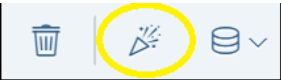
Changing the Home screen background and logo
You can customize the display background and the logo displayed on the Home screen.
- Click your Profile avatar in the upper-right corner, and select Home Screen Settings.
- Select an option from the Background list.
- To change the currently displayed logo, select an option from the
Logo list and choose OK. NoteIf you want to brand your background with your company logo, select to access the file containing your custom logo.
Creating a Note
- Click your Profile avatar in the upper-right corner, and select New Home Screen Note to display the New Note dialog.
- Enter a title for the note and the text.
- Choose OK to create your note and pin it to the Home screen.
Today, Catalog, Favorites, and Shared with Me tabs
These tabs are available on the home screen:
- Today: This tab is the default tab. It contains the tiles and notes that you've pinned.
- Catalog: This is a single access point for content published for users within SAP Analytics Cloud. Each published item is displayed as a card. For more information, see Enable Content Discoverability with the Analytics Catalog.
- Favorites: This tab lists the resources you have chosen to favorite.
- Shared With Me: This tab lists all the resources shared with you by other users.
You can choose which one of the tabs is displayed by default when you click Home:
- Click your Profile avatar in the upper-right corner, and select Home Screen Settings.
- Select a tab from the Default Tab list.
Working with Tiles and Notes
| Task | More Information |
|---|---|
| Edit a note | Choose to edit the note text and title. |
| Navigate to a story | If the tile is part of a story, choose the to open the source story. If you edit and save the story, the changes are reflected in the tile. |
| Delete a tile or note | Choose to remove a tile or note from the Home screen. |
| View a tile in Full Screen mode | This option only applies to chart tiles. Choose  (Full Screen) to expand the tile to
the full size of the Home screen. Choose
(Full Screen) to expand the tile to
the full size of the Home screen. Choose  (Exit Full Screen) to return.
(Exit Full Screen) to return. |



