About Comment Permissions and Options
For users to be able to comment on files that you share with them, two things are required. First, the system administrator creates a role with comment permissions enabled and assigns it to users. Second, when you share content, you must give users access to view, add, or delete comments.
Setting Permissions for the Comment Object-Type
The information in this section is for a system administrator. For more information, see Permissions and Create Roles.
The actions to view, add, or delete comments are available to users through custom roles that are assigned to them. When the system administrator creates a custom role, they select the Read, Create, and Delete permissions for Comment, and then assign it to the users.
| Permission | Description |
|---|---|
| Read | Users can view comments. |
| Create | Users can view comments and start new comment threads or add comments to existing comment threads. |
| Delete | Users can view comments and delete comments. |
If a role has all the permissions selected for Comment, the relevant actions are available to the user. For example, a role has the Read, Create, and Delete permissions for Comment. The user with that role can view, add, and delete comments. If a permission is not selected for Comment in a role, the relevant action is not available to the user. For example, a role has the Read and Create permissions for Comment. The user with that role can view and add comments, but not delete them.
After the system administrator sets up custom roles and assigns them to users, it's up to you, the user sharing the file, to choose whether users can view, add, or delete comments for the file shared with them.
Selecting Comment Options for Shared Content
The information in this section focuses on how you, the file owner or user with the proper permissions, shares the file with other users and lets them view, add, or delete comments.
It is assumed that the system administrator has set up all the roles to have all relevant actions available to the users (the Create, Read, and Delete permissions for Comment are selected) and has assigned the roles to the users.
When you share a file, you can select a predefined access level (View, Edit, or Full Control), or you can choose Custom to set custom access.
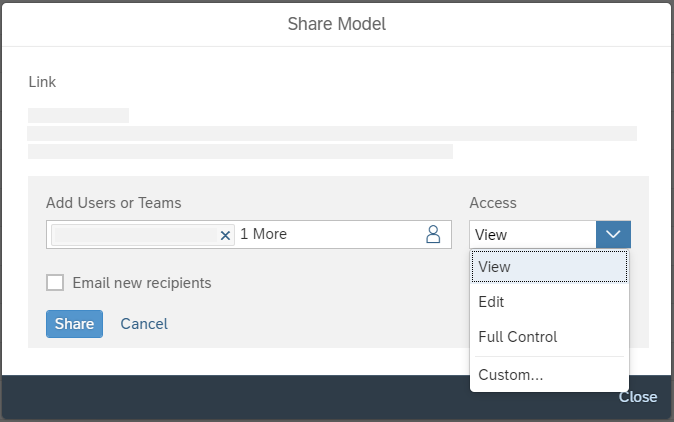
After you choose Custom, the Set Custom Access dialog opens and you can choose to let users view, add, or delete comments.
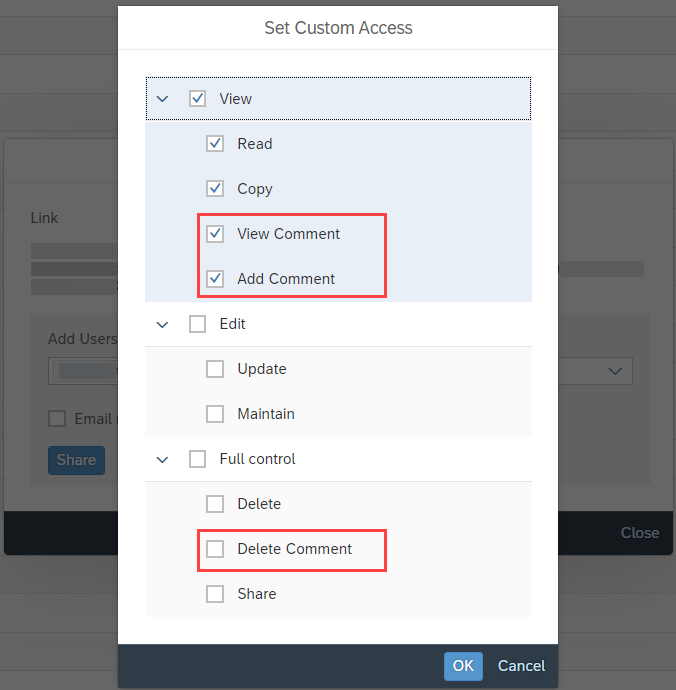
| Comment Option | Description |
|---|---|
| View Comment | Users can view and like comments. |
| Add Comment |
When selected, the View Comment is automatically selected as well. Users can view and like comments, start new comment threads, and add comments to existing threads. They can also delete comment threads they started and their own comments. |
| Delete Comment |
When selected, the View Comment is automatically selected as well. Users can view and like comments and delete their own or others’ comments. |
To let users view, add, and delete, you must set the following:
-
When sharing a file without file dependencies, select the Add Comment, View Comment, and Delete Comment options for the story.
-
When sharing a file with file dependencies (such as, models), select the Add Comment, View Comment, and Delete Comment options for the story. Also, you must share the file dependencies with the same comment options selected.
If you don't select a comment option, the relevant action is not available to the users. For example, if Delete Comment is not selected, the user can only view and like comments. They won't be able to delete any comments.
To give you a better idea of how the comment options work, review the following scenario.
This information also applies to viewing, adding, and deleting comments on folders and analytic applications.
Example Scenario
The system administrator creates custom roles for the content viewer and content creator. Both roles have the Create, Read, and Delete permissions selected for Comment. The system administrator assigns the content creator role to you and the content viewer role to other users.
You create a story and share it with other users. Instead of using a predefined access level, you select Custom. On the Set Custom Access dialog, you select one comment option for the users who you're sharing the file with to have.
| Comment Option Selected | Description |
|---|---|
| View Comment |
|
| Add Comment |
When Add Comment is selected, View Comment is also automatically selected:
Also, the content viewer can delete any comment thread they start and delete only their own comments in other threads. |
| Delete Comment |
When Delete Comment is selected, View Comment is also automatically selected:
|
Selecting Comment Options on File Dependencies
When you share a story that has a file dependency, it’s a best practice to share the file dependency and select the same comment options for both the story and the file dependency. To help you understand, review the following examples for different combinations of the selected comment options when a story has a file dependency.
Scenario 1
You let user view, add, and delete comments for both the story and file dependency.
| View Comment | Add Comment | Delete Comment | |
|---|---|---|---|
| Story | ✓ | ✓ | ✓ |
| File Dependency | ✓ | ✓ | ✓ |
Users can start a new comment thread, add comments to existing threads, view all comments, and delete any comment in the story and data point.
Scenario 2
You let users view, add, and delete comments for only the story.
| View Comment | Add Comment | Delete Comment | |
|---|---|---|---|
| Story | ✓ | ✓ | ✓ |
| File Dependency |
Users can’t view, add, or delete comments in the data point. However, they can view, add, or delete comments in the story.
Scenario 3
You let users view, add, and delete comments for only the file dependency.
| View Comment | Add Comment | Delete Comment | |
|---|---|---|---|
| Story | |||
| File Dependency | ✓ | ✓ | ✓ |
Users can’t view, add, or delete comments in the story or data point.