Planning
The Planning section lets you set the planning capabilities on your model and define the time range used for planning.
If you want to use this model for planning, switch Planning Capabilities on, and then choose start and end dates for the timeline for the data.
You can use the Delete private versions button to delete private versions belonging to a model. An example of when you might want to do this is when you need to remove model dependencies so that users can upload and delete model data.
- You can switch Planning Capabilities on and off, but not after the model has been saved.
- If the Planning Capabilities switch is disabled, a tooltip explains why.
- If planning is enabled in the Data Integration step after importing data (see Import and Prepare Fact Data for a Classic Account Model, and Import and Prepare Fact Data for a Model with Measures), Planning Capabilities is automatically switched on, and can't be switched off.
- Planning Capabilities can be switched on only if there are no facts in the model.
- When you switch Planning Capabilities on, if the model contains multiple date dimensions, the first one is used by default for
planning, but you can choose a different one:
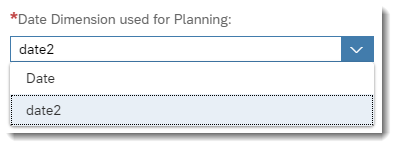
- Only users who have the Delete permission for the model will be able to access the Delete private versions button.
- You can't change the date granularity, planning date range, default date hierarchy, or the Fiscal Year setting, after configuring an allocation process, allocation step, value driver tree, planning sequence, or data locking for the model.
Data Disaggregation
When you change data in a cell on a planning model, the value is automatically spread to the leaf members that aggregate up to it. This process is called disaggregation.
The data disaggregation settings provide more control over how values are spread from parent members to leaf members. Enabling the following options will change how data disaggregation will occur and prevent disaggregation to those locked (by data locking) or invalid (due to relationship validation) leaf members that would otherwise normally receive values.
You might want to enable these options to ensure that the values on leaf members restricted by these settings remain unchanged, even when changing values on the parent members.
The disaggregation algorithm currently makes a clear distinction between booked and unbooked data. As a direct consequence, on booked data edit, if all disaggregation candidates are locked due to data locking or invalid due to validation rules, no unbooked candidates will be taken into consideration even if there might be some that are editable.
-
Based on Data Locking: Enabling this option will stop values from spreading to locked leaf members, redirecting the disaggregation to unlocked leaf members only. When this setting is disabled, data entry on mixed members, in addition to locked members, is not allowed. Please note that any changes to locked leaf members will be rejected when you publish.
-
Based on Validation Rules: Enabling this option will stop values from spreading to leaf members with invalid member combinations. If this option is disabled and values of invalid member combinations would be changed, such changes would be rejected on publish, similar as for data locking.
These options impact the behaviour of data entry, delete, and copy and paste operations, including the mass data entry and fluid data entry modes.
Enabling data disaggregation may impact performance: while speed might be gained by a more focused disaggregation and a reduced number of facts changed, the evaluation of locks and validation rules during disaggregation might add to the overall run-time due to increased dependency checks.
If you enable the data disaggregation settings in the model preference, you can refine these options from the Builder panel on a table. If data disaggregation settings are disabled in the model preferences, they will not be customizable from the Builder panel for tables.
Input Enablement
Some restrictions automatically make cells appear as read-only in a table, while other restrictions allow you to edit the values in restricted cells but won’t allow you to publish changes to restricted members.
These settings provide control over the appearance of unplannable data in table cells:
-
Based on Data Locking: Enabling this option changes which cells you can edit depending on whether Data Disaggregation based on Data Locking is also enabled.
Input Enablement based on Data Locking Data Disaggregation based on Data Locking Result Enabled Enabled You can edit open and mixed cells. Locked cells are read-only. Enabled Disabled You can edit open cells. Mixed and locked cells are read-only. Disabled Enabled You can edit open, mixed, and locked cells. However, editing locked cells with immediately cause an error because, with Data Disaggregation based on Data Locking enabled, no values can be written in locked members. Disabled Disabled You can edit open, mixed, and locked cells. The next validation of locks will only happen on publish. -
Based on Validation Rules: This option is read-only and cannot currently be changed in the Builder panel.
-
Based on Data Access Control: This options is automatically enabled and cannot currently be changed in the Builder panel.
Enforce / Ignore Data Locks
-
If data locking for both data disaggregation and input enablement is disabled, you can select Enforce Data Locks in the context menu to enable them.
-
If both data locking options are enabled, you can select Ignore Data Locks in the context menu to disable them.