Adding Topic Filters to a Presentation
When creating a Digital Boardroom dashboard or agenda, you can add topic filters that apply to all the data from one of the models included in a topic.
Story filters can also be applied to the content while creating a story, but topic filters can allow more flexibility. Your topic may contain pages from several different stories, and you may want to apply a single filter to data from a model across all of these stories. Your presentation might also include the same story page in two different topics, where each topic has a different focus, for example, an analysis of sales data for two regions. In these cases, you can use topic filters to show the appropriate data.
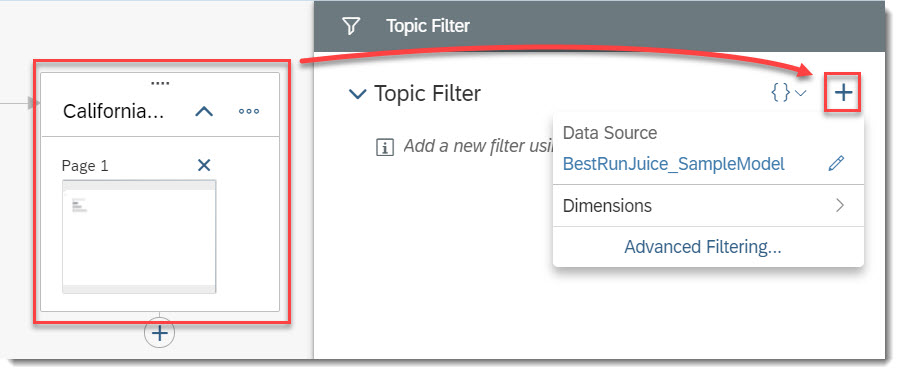
To create a topic filter, choose the topic and select  (Topic
Filter) from the toolbar.
(Topic
Filter) from the toolbar.
If any of the models in the topic have prompts, you can set prompt values to restrict the
dimension members that are available for your filter. Select  (Edit Prompts) to set the values.
(Edit Prompts) to set the values.
To add a filter, select  (Add Topic
Filter) and choose the source model. Next, select the dimension to
filter, or choose an option from the Add Time Filters list to
quickly create a dynamic time filter.
(Add Topic
Filter) and choose the source model. Next, select the dimension to
filter, or choose an option from the Add Time Filters list to
quickly create a dynamic time filter.
To learn more about creating filters, including filtering by range, see Applying a Story or Page Filter.
You can also create advanced filters here. For more information about creating this type of filter, see Advanced Filtering.
Measure-based filters aren't available as topic filters.
By default, the filters that you create here will also be applied to topics nested within
this topic in the tree structure. You can change the filter from any of these topics. To
disable this setting, choose  on the filter and deselect
Apply filter to sub-topics.
on the filter and deselect
Apply filter to sub-topics.
Topic filters can also be narrowed down further during a presentation by selecting  (Filter) from the context menu or the action bar. For
example, if the topic is filtered to a specific region, you can refine the topic filter
to analyze data for individual cities within the region.
(Filter) from the context menu or the action bar. For
example, if the topic is filtered to a specific region, you can refine the topic filter
to analyze data for individual cities within the region.

Story filters can be refined in this way, too.
If you want to refine filters during a presentation, ensure that the Filter option is added to the context menu or action bar in the Presentation Settings. For more information, see Presentation Settings and Theming