Advanced Filtering
Advanced Filtering lets you create story and page filters based on multiple dimensions by defining a set of logical conditions.
The dimensions used in Advanced Filtering can be filtered by using AND or OR conditions. These conditions can be set to Include or Exclude the data that satisfies the filter conditions.
You can apply Advanced Filters by creating dimension tuples. A dimension tuple consists of a condition which contains a number of dimension filters. If the dimension members are different the result will create an asymmetrical filter.
Currently, advanced filtering can be used with Story and Page filters.
If you're filtering a planning model, some empty cells that don't support data entry may not be grayed out. A message will appear when you try to enter data in these cells. See About Planning Data Entry Errors for details.
Also, data locking may not be supported. See Configuring Data Locking for details.
Procedure
Page and story filters are enabled only after you've added at least one chart to your story.
- Apply an advanced filter in one of these ways:
- For a story filter, select
 (Story
Filter) on the top navigation panel. In the resultant
navigation panel, select Advanced Filtering.
(Story
Filter) on the top navigation panel. In the resultant
navigation panel, select Advanced Filtering. - For a page filter, select on the top navigation panel.
- For a story filter, select
- Start with an OR operator.
- Add additional AND or OR operators directly under the top operator.
Adding additional operators will determine the number of dimension tuples desired for the filter.
- Add some dimensions beneath each AND or OR condition, and define different members for each dimension.
- Determine which operators the viewer should have control to turn off and make
sure Allow viewers to disable the condition has a
checkmark next to it.
Each operator condition has a setting to allow users to disable the condition. When the story is opened in View Mode and the advanced filter token is selected, each operator has a checkbox and the viewer can choose to enable or disable the conditions within View Mode.
- Select OK to save the filter.
Operator types
| Operator | Description |
|---|---|
| AND | When all conditions are satisfied, the results will be filtered. |
| OR | When any condition is satisfied, results from every successful condition will be filtered. |
| Exclude AND | When all conditions are satisfied, the results will be excluded. |
| Exclude OR | When any condition is satisfied, the results from every condition will be excluded. |
Example
Suppose you want to create a filter which will always exclude the historical plans or forecasts, but will also include the plans and forecasts of the selected or current period.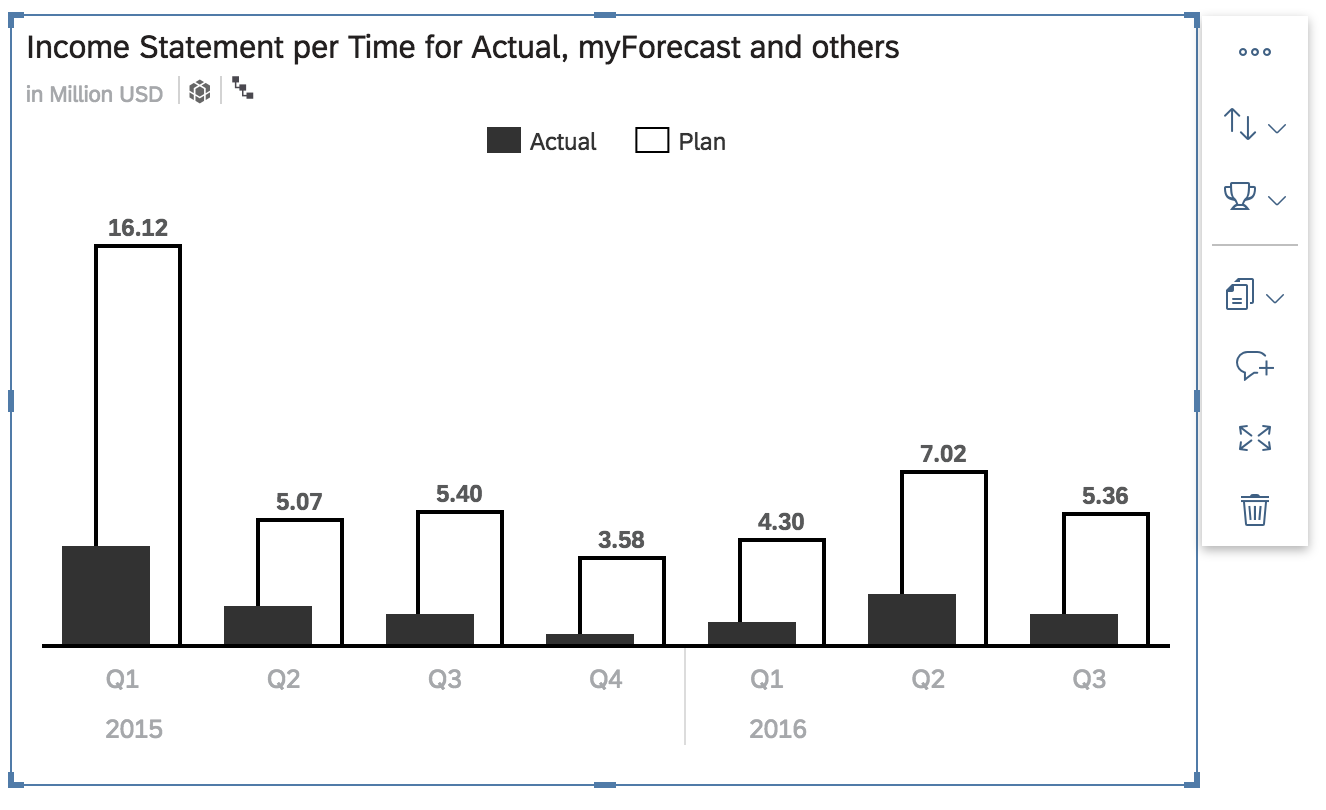
- Set the outer operator to an OR.
- Create 2 inner AND operators.
- Add your Time & Version dimension to the AND operator.
- Define the member tuples for each operator, so that one tuple has Historical data + Actuals & the other one is Current period + Plan.
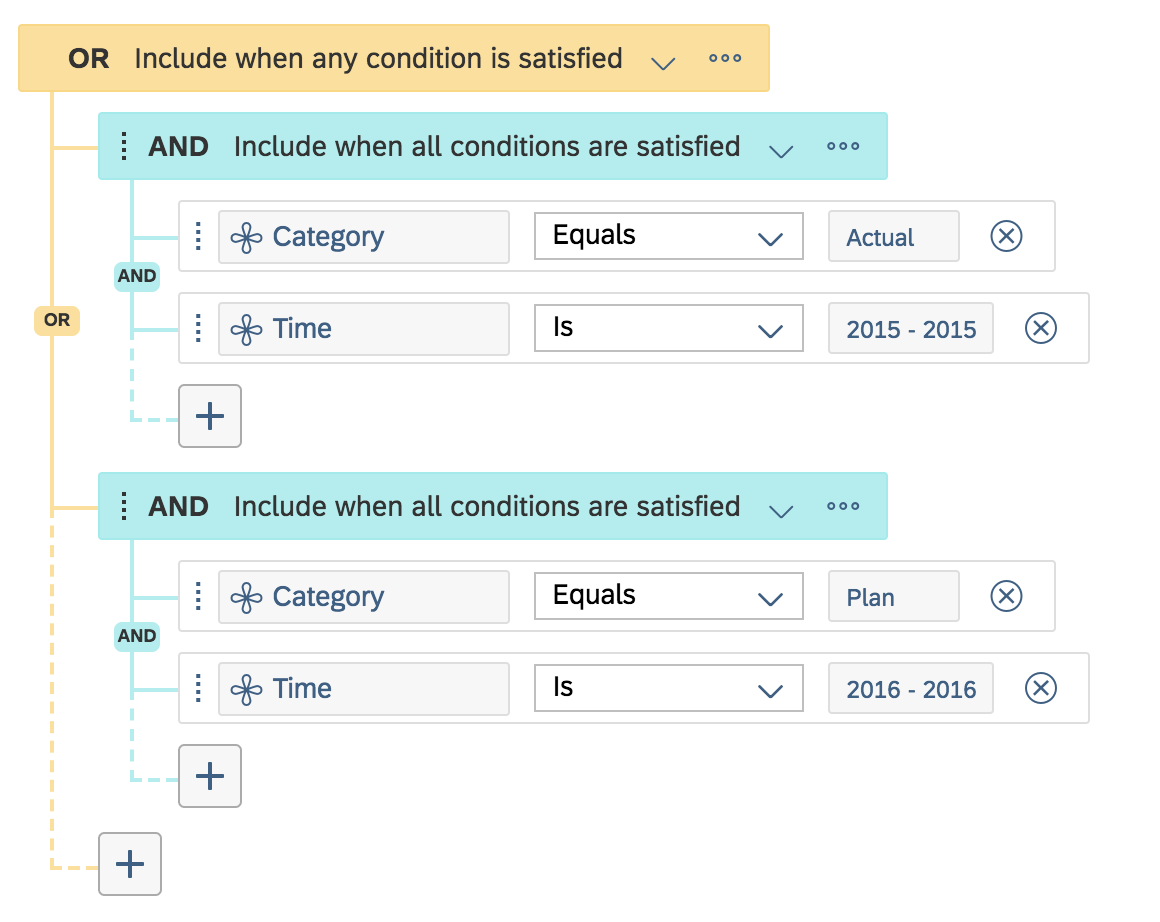
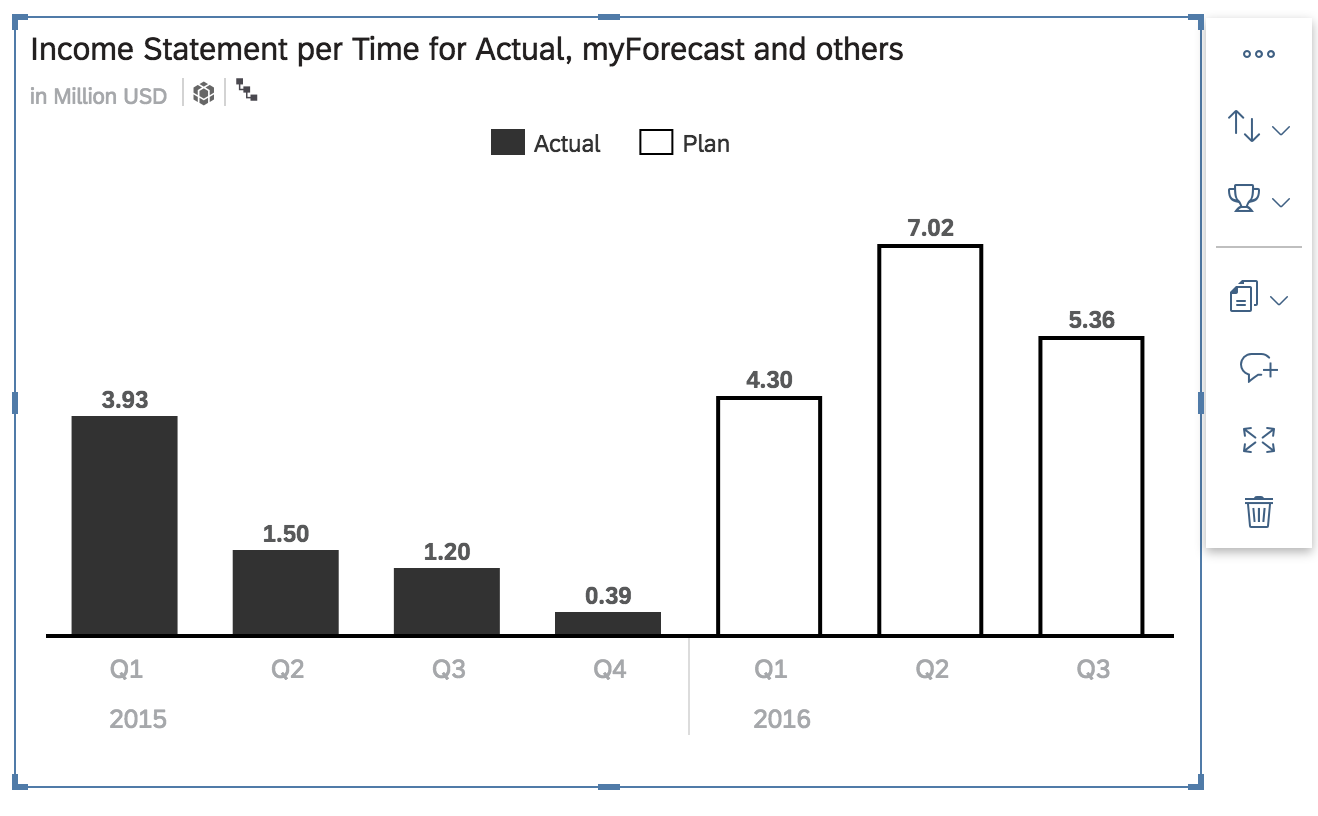
Example
Suppose you have a chart showing multi-dimensional data (for example, all products in the major regional areas) and you want to filter different sets of products for each regional area.
- Set the outer operator to Exclude OR – this will exclude data for each successful condition.
- Create 2 or more inner AND operators.
- Add your Region & Product dimension to each AND operator.
- In each adjacent operator define a different region + product tuple.
In this example, the first tuple will exclude Apparel & Accessories from North and South America, the second tuple is going to exclude Apparel & Footwear from Asia Pacific, and the third tuple is going to exclude Apparel from EMEA. Our chart will now show the specific product members of each region.
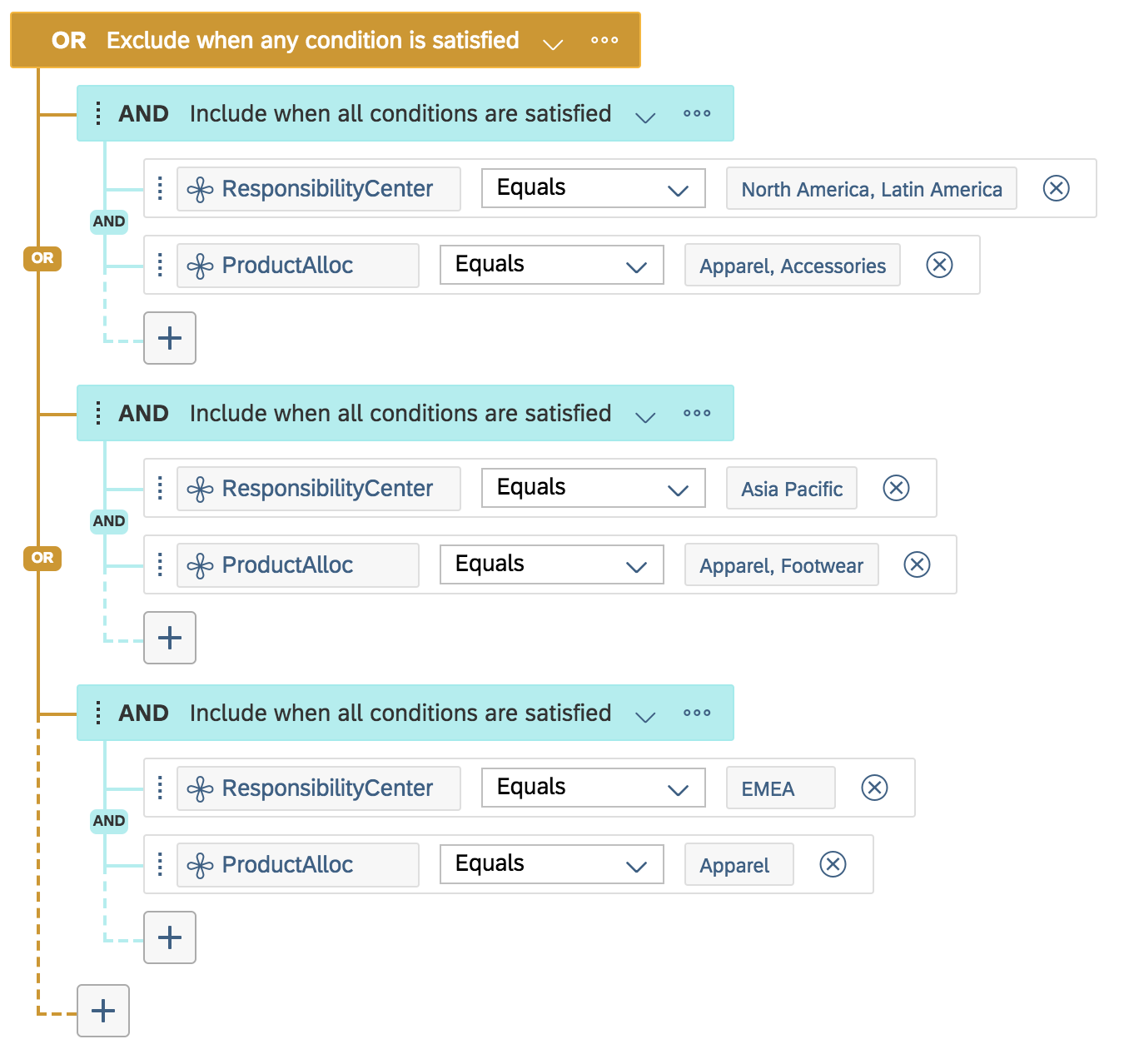
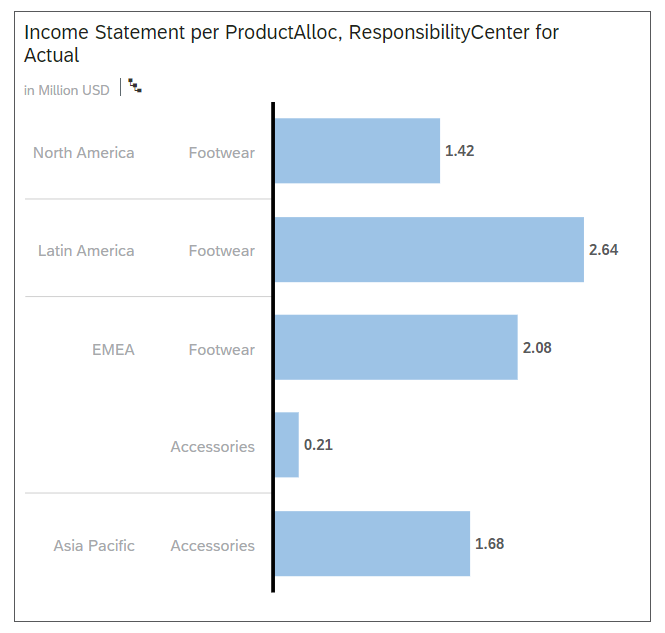

 (Input
Control)
(Input
Control)
