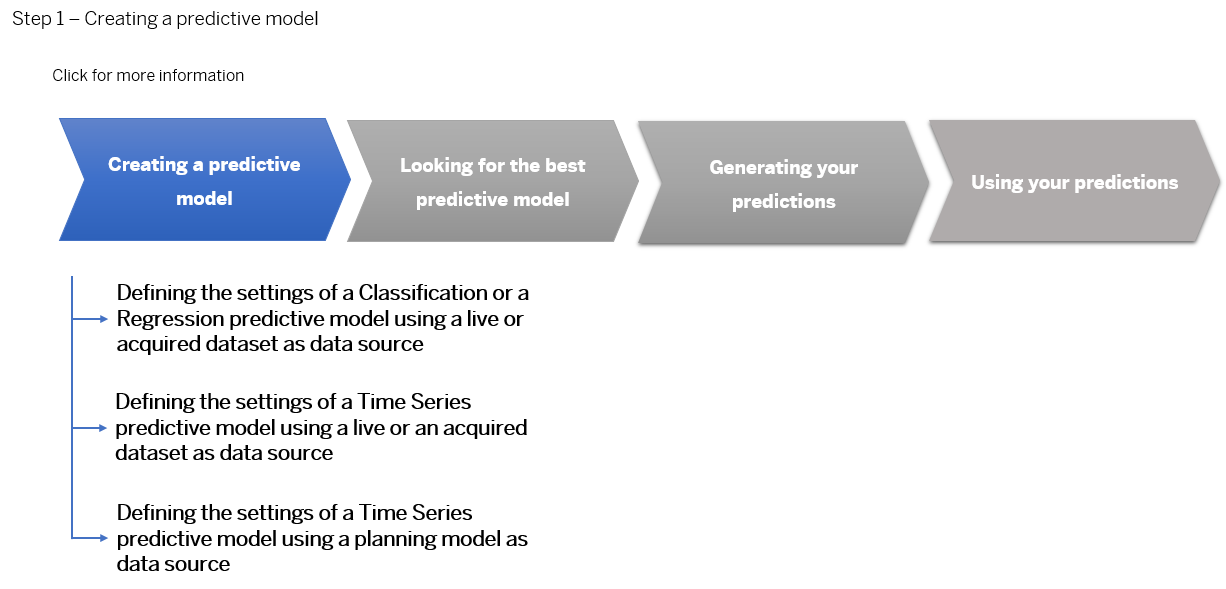Creating a Predictive Model
Once you've created your predictive scenario, you can add your first predictive model.
Depending on the type of predictive scenario you have created and the training data source type
you will use to train your predictive model, the predictive model settings can be different.
Note
Don' forget to keep in mind the following when:
- Using an acquired dataset as data source: Don’t forget that an acquired dataset must be uploaded in SAP Analytics Cloud, under the Files area, before you can use it.
- Using a live dataset as data source: Before you start using live datasets as data source, you need to need to check with your administrator that your live SAP HANA data repository works. For more information, see Setting up Live SAP HANA Data Access for Smart Predict.
- Using a planning model as data source (Time series predictive scenario only): Before you can use your planning model as a data source, you must ensure that you have a least read access to it. There are also some specificities when currencies conversion is enabled. See Use Currencies with Predictive Planning.
Note
Keep in mind that your training and application data source must come from the same data
source location. You can't apply a predictive model on a live dataset if it was
trained with an acquired dataset, nor can you apply a predictive model on an
acquired dataset if it was trained using a live one.Regarding planning model: the same planning model you use as a source will be the one where you save the predictive forecast back.
Click the image below to navigate
This image is interactive. Hover over each area for a description. Click highlighted areas for more information.