Entering Values with Multiple Hierarchies
In SAP Analytics Cloud, when you enter planning data for a dimension with multiple hierarchies, you can end up with values booked directly to parent nodes in some of the hierarchies.
For example, you might be working with a geography dimension displayed in one table using a hierarchy that shows the regions as leaf members, and in another table that shows regions as parent members of the countries. If you use the first table to book a value to North America, the second table will show the value booked directly to that parent node.
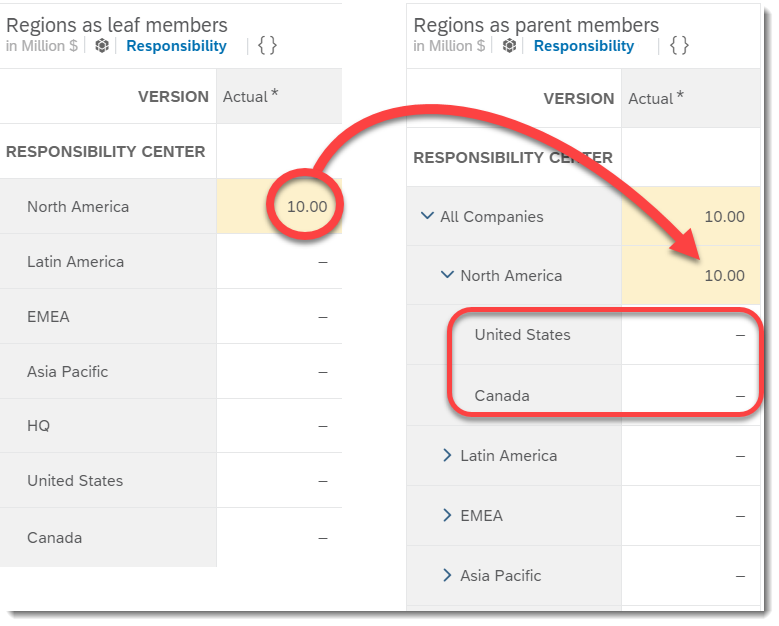
You might use this type of workflow if you want global leads to book values to the regions only, and then have regional managers spread those values to the country level. But the tables can look confusing side-by-side. (If you don’t want any booked parents to show up, you can turn on the Show only leaves in widget option. See Modifying a Table to learn how.)
To set up this workflow, you can add hierarchies to the geography dimension that exclude the leaf members of the original hierarchy. For more information, see Parent-child hierarchies with Not in Hierarchy members. You can then exclude the “Not In Hierarchies” member in your story. These members are then excluded in your stories.
Working with the second table, you can continue performing data entry, for example, by changing the value for North America or booking data to other members in the hierarchy. Because data is aggregated differently for each hierarchy, the value of North America may appear inconsistent between the two tables when you book data to its children.
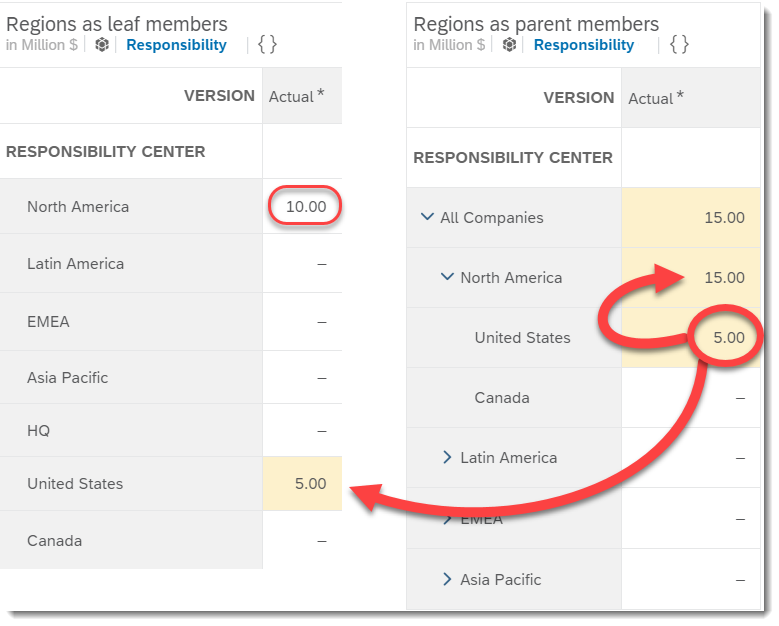
If you want to disaggregate the value of North America to its leaf members, you can select the North America cell in the second table and choose . The source cell is automatically locked, and you can spread its value to leaf members of that hierarchy. See Assign and Distribute Values with the Planning Panel for details.
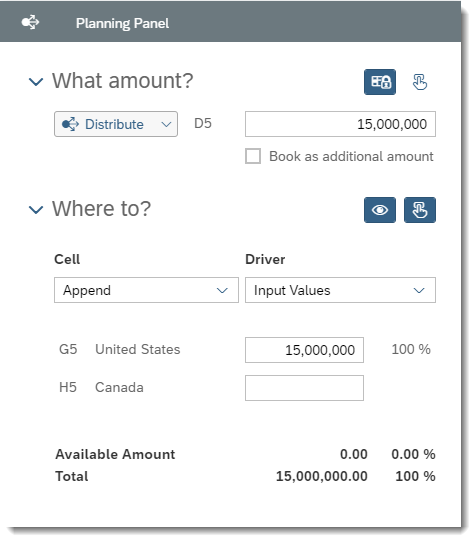
In this case, all of the value is spread to the United States member. Since it's a leaf member in both hierarchies, the data is consistent across the two tables.
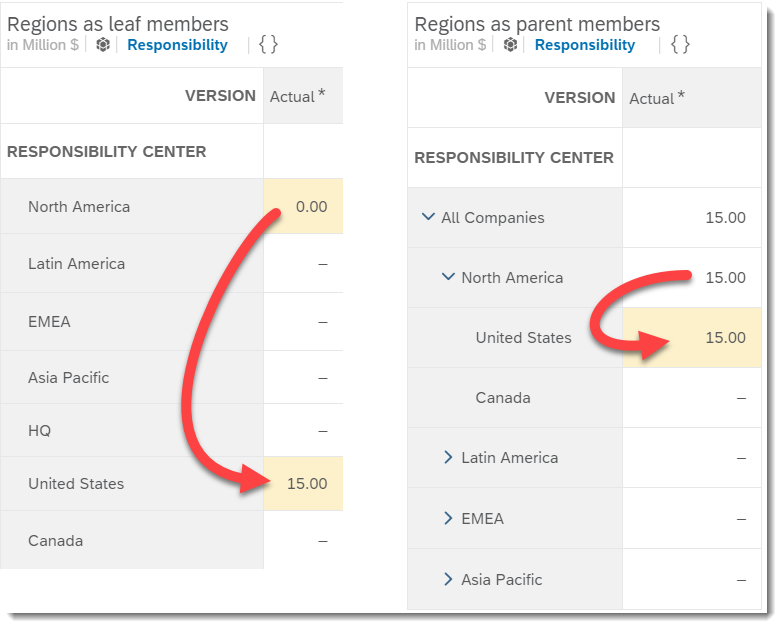
If you need to get rid of the booked parent node and can’t use spreading, you can also delete the cell value or Undo, Redo, and Revert Changes to Versions.



