About the Digital Boardroom
Use the Digital Boardroom to transform your executive meetings. Replace static presentations and stale information with interactive discussions based on real data – allowing you to make fact-based decisions to drive your business.
- Create a responsive, fluid, boardroom presentation in a visual, drag-and-drop manner
- Find answers to your questions by exploring directly on live data to discover relationships and drill into details.
- Plan and simulate the effects of different assumptions and actions visually using value-driver trees.
From the side navigation, select  Files. On the Files page, select the
Files. On the Files page, select the  (Filter) tool and choose Digital Boardrooms. You can further
refine the list by selecting a filter (All files and choose Owned by me or Shared
with me).
(Filter) tool and choose Digital Boardrooms. You can further
refine the list by selecting a filter (All files and choose Owned by me or Shared
with me).
On the Files page, you use any of the toolbar operations to manage your Digital Boardrooms. For more information, see Manage Files and Folders.
| Task | More Information |
|---|---|
| Present a Digital Boadroom presentation. |
Click the title of any presentation to present it. Or, while editing an agenda or dashboard on the canvas, choose |
| Create a new Digital Boardroom presentation. |
From the Files page, choose , or from the side navigation, select |
| Open an existing Digital Boardroom presentation for full editing. | Hover the mouse pointer over a presentation title and select . |
| Edit only the name and description of a Digital Boardroom presentation. | Select a Digital Boardroom and choose  (Edit Details).
(Edit Details). |
| Create a copy of an existing Digital Boardroom presentation. | Select a Digital Boardroom and choose  (Copy To).
(Copy To). |
| Delete a Digital Boardroom presentation. | Select a Digital Boardroom and choose  (Delete).
(Delete). |
| Share a Digital Boardroom presentation. | Select a Digital Boardroom and choose . See Share Files or Folders for details. Note
For any file dependencies (for example, stories used in the Digital Boardroom presentation), the person you share the Digital Boardroom presentation with also needs permission to view the file dependencies. You can share an individual file directly from the app or you can share multiple files from the Files page. |
| Add a Digital Boardroom presentation to your favorites. | Hover the mouse pointer over a presentation title and then select 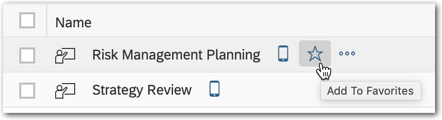 When you select the
Favorites ( 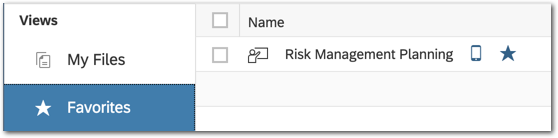 |
Agendas and Dashboards
-
Agenda (
 ): Your
traditional boardroom meeting structure. Create agenda items, then add and combine pages from any story into your
topics.
): Your
traditional boardroom meeting structure. Create agenda items, then add and combine pages from any story into your
topics.Use an agenda for meetings with a timed schedule, where items are presented in a linear order (possibly by different people).
-
Dashboard (
 ): A modern,
exploratory, corporate steering presentation. Create freeform topics to match your business organization, then add and
combine pages from any story.
): A modern,
exploratory, corporate steering presentation. Create freeform topics to match your business organization, then add and
combine pages from any story.Use a dashboard to allow the presenter to decide where to go next, without a predefined path to follow.
You can display on the Home screen a Recent Presentations tile listing the five most recent SAP Digital Boardroom dashboards and agendas you have viewed.
 (
(





 (
( )
view, you can select a filter (
)
view, you can select a filter (